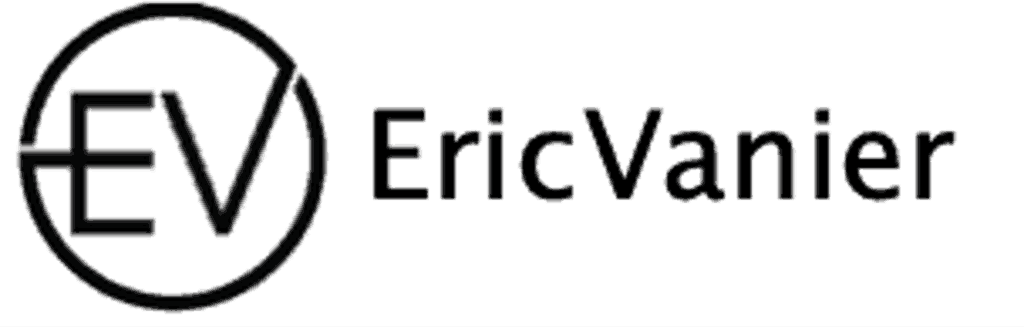Understanding AWS RDS Backup Management

Setting the Backup Window
The backup window is a critical setting for managing AWS RDS instances, as it determines when automated backups are performed. It’s essential to set this window during periods of low activity to minimize the impact on database performance. If a backup extends beyond the specified window, it will continue until completion, even if it overlaps with the DB instance’s maintenance window.
To ensure a smooth backup process, avoid scheduling the backup window during the same time as the weekly maintenance window for the DB instance or Multi-AZ DB cluster. If no preferred backup window is chosen upon creation, Amazon RDS assigns a default 30-minute window randomly selected from an 8-hour block specific to each AWS Region.
It is advisable to regularly review and adjust the backup window to align with the changing usage patterns and to maintain optimal database performance.
Here are the steps to set or modify the backup window:
- Navigate to the RDS console and select the DB instance or cluster.
- Under the ‘Backup’ section, choose the ‘Backup window’ option.
- Specify your preferred start time and duration for the backup window.
- Save the changes to apply the new backup window settings.
Configuring Backup Retention Periods
When managing AWS RDS instances, setting the appropriate backup retention period is crucial for data recovery and compliance. Automated backups are essential for safeguarding your data, and AWS allows you to modify the backup retention period post-creation of a DB instance or cluster. The retention period can range from 0 to 35 days, with a default of one day via API or AWS CLI, and seven days through the console if not specified.
To adjust the retention period, you can use the --backup-retention-period parameter in the AWS CLI. For example, to set a three-day retention period and apply changes immediately, the command would be structured as follows:
aws rds modify-db-instance \
--db-instance-identifier mydbinstance \
--backup-retention-period 3 \
--apply-immediately
It’s important to note that changing the backup retention period from 0 to a nonzero value, or vice versa, can cause an outage. This is applicable to both Single-AZ and Multi-AZ DB instances.
Remember that automated backups are not created while a DB instance is stopped, and the time in the stopped state is not counted towards the backup retention window. This can result in backups being retained longer than the set retention period under certain conditions.
Enabling and Disabling Automated Backups
Automated backups are a critical component of disaster recovery, ensuring that you can restore your AWS RDS instances to a specific point in time. Enabling automated backups is straightforward: set the backup retention period to a positive nonzero value, which triggers an immediate backup and offline period for your DB instance.
To disable automated backups, you must navigate to the Amazon RDS console, modify the DB instance or Multi-AZ DB cluster settings, and set the backup retention period to 0 days. However, it’s important to note that this action deletes all existing automated backups and disables point-in-time recovery, which can be a significant risk to your data integrity.
We highly discourage disabling automated backups as it removes the ability to perform point-in-time recovery and deletes all existing backups.
Here are the steps to disable automated backups immediately:
- Sign in to the AWS Management Console and open the Amazon RDS console.
- Select ‘Databases’, then choose the DB instance or Multi-AZ DB cluster to modify.
- Click ‘Modify’.
- Set ‘Backup retention period’ to 0 days.
- Click ‘Continue’, then ‘Apply immediately’.
- Confirm the changes by clicking ‘Modify DB instance’ or ‘Modify cluster’.
Remember, if you manage your backups with AWS Backup, you cannot enable automated backups through the RDS console. For instances where manual backups are preferred, ensure you understand the implications and have a robust backup strategy in place.
Handling Unsupported Storage Engines
When managing AWS RDS instances, it’s crucial to understand that automated backups are only supported for the InnoDB storage engine. If your MySQL or MariaDB databases use other storage engines, such as MyISAM or Aria, you may encounter unreliable behavior during restoration from backups. These engines lack the robust crash recovery features of InnoDB, which can lead to potential table corruption.
To ensure compatibility and reliability, perform a premigration assessment using the mysql-check-table-storage-engine API key. This will validate if any tables are using a storage engine other than InnoDB. For MySQL databases, if you must use an unsupported engine, you’ll need to manually create the target tables and adjust your Database Migration Service (DMS) task settings accordingly.
It is recommended to convert tables to InnoDB where possible to leverage AWS RDS’s full backup capabilities and avoid the risks associated with unsupported engines.
Below is a checklist for handling unsupported storage engines:
- Validate if a table uses a storage engine other than InnoDB
- Check if auto-increment is enabled on tables used for migration
- Ensure the database binlog image is set to FULL for DMS CDC support
- Verify if the source database is a MySQL Read-Replica
- Assess if tables have partitions and recommend
target_table_prep_modefor full-load task settings - Confirm DMS support for the database version
- Check if the target database is configured with
local_infileset to 1
Optimizing Performance and Cost for RDS Instances

Choosing the Right Instance Class
Selecting the appropriate instance class for your AWS RDS is crucial for balancing performance, cost, and scalability. Consider the specific needs of your application, such as memory and compute requirements, to determine the most suitable instance type. For example, a t2.micro instance offers 1 GB of memory, which may suffice for smaller workloads, while a t2.large or t2.xlarge provides more resources for handling larger tasks.
When optimizing for performance, it’s essential to avoid the pitfall of simply increasing the instance size without addressing the underlying issues. Proper tuning and configuration are key to achieving the desired performance levels.
Instance classes like db.m5d, db.r5d, and db.x2iedn are tailored for Multi-AZ deployments, offering high availability and durability. It’s important to review the availability of these classes and their compatibility with your desired database setup. Remember, scaling your RDS instances can be done both vertically and horizontally, depending on the load and performance requirements.
Scaling RDS Instances Vertically and Horizontally
Scaling your AWS RDS instances is essential for maintaining performance and accommodating growth. Vertical scaling involves changing the instance type to a more powerful one, which can be done with minimal downtime. On the other hand, horizontal scaling refers to adding read replicas to distribute the load, especially for read-heavy applications.
- Vertical Scaling: Change instance types (e.g., from
db.m4.largetodb.m4.xlarge) - Horizontal Scaling: Add read replicas for load distribution
When scaling, consider the impact on performance and costs. Vertical scaling provides immediate performance improvements but may incur higher costs. Horizontal scaling can improve read performance and provide additional failover options.
Remember to monitor your RDS instances after scaling to ensure that the desired performance is achieved without unnecessary expenses. Use AWS CloudWatch and RDS Performance Insights for comprehensive monitoring and analysis.
Monitoring and Analyzing RDS Performance
Effective performance monitoring is crucial for maintaining the health and efficiency of AWS MySQL or MariaDB RDS instances. Amazon RDS Performance Insights is an invaluable tool that provides a detailed view of database load and helps in identifying bottlenecks. By enabling the Performance Schema, users can access a comprehensive dashboard that displays critical metrics.
To leverage proactive performance management, it’s essential to consider the Performance Insights dashboard’s recommendations. These are generated by monitoring specific metrics and establishing thresholds that signal potential issues. For instance, viewing Performance Insights proactive recommendations can guide you in preemptive optimization efforts.
Here’s a simple checklist to ensure you’re monitoring effectively:
- Ensure the Performance Schema is enabled.
- Regularly check the Performance Insights dashboard.
- Review and act on the proactive recommendations provided.
- Monitor your RDS instances for any unusual activity or performance degradation.
Keeping a close eye on these aspects can help preempt performance issues and maintain optimal database operation.
Managing Costs with Reserved Instances
Leveraging AWS Reserved Instances can lead to significant cost savings for your RDS deployment. By committing to a one or three-year term, you can enjoy lower hourly rates compared to on-demand pricing. The key to maximizing savings is to match your usage patterns with the appropriate reserved instance type.
- Standard Reserved Instances: Best for steady-state usage.
- Convertible Reserved Instances: Offer flexibility to change instance families.
- Scheduled Reserved Instances: Ideal for predictable, recurring workloads.
It’s crucial to perform a thorough analysis of your database usage before purchasing reserved instances. This ensures that you’re not overcommitting and thus avoiding unnecessary costs.
Remember, while reserved instances reduce the operational cost, they require an upfront commitment. It’s a balance between predictability and flexibility. Tools are available to help calculate the potential savings, making it easier to decide if this cost optimization strategy aligns with your financial goals.
Ensuring High Availability with Multi-AZ Deployments

Understanding Multi-AZ DB Clusters
Multi-AZ DB clusters are designed to enhance AWS MySQL and MariaDB RDS durability by providing fault tolerance through standby instances and synchronous replication. This configuration ensures data security, availability, and compliance, which is critical for maintaining uninterrupted service and data integrity.
In a typical Multi-AZ DB cluster, there is a writer DB instance and multiple reader DB instances spread across separate Availability Zones within the same AWS Region. This setup not only provides high availability but also allows for increased capacity for read workloads and reduced write latency compared to single-instance deployments.
When configuring a Multi-AZ DB cluster, it’s important to consider the instance classes that are supported. For instance, classes such as db.m5d, db.r5d, and db.x2iedn are among those that can be utilized in a Multi-AZ configuration.
To manage these clusters effectively, one must be familiar with the AWS Management Console or the appropriate AWS CLI commands and API operations. These tools allow you to view and modify the configuration of both the cluster as a whole and individual DB instances within it.
Setting Up and Managing Multi-AZ with AWS Console
Setting up and managing a Multi-AZ DB cluster through the AWS Management Console is a straightforward process. First, sign in to the AWS Management Console and navigate to the Amazon RDS console. Here, you can select ‘Databases’ from the navigation pane and then choose the Multi-AZ DB cluster you wish to manage.
The AWS Management Console provides a user-friendly interface for configuring and monitoring your Multi-AZ deployments, ensuring that you can maintain high availability with ease.
To view the current state of your Multi-AZ DB cluster, you can use the Amazon RDS console, the AWS CLI, or the RDS API. This visibility is crucial for responding to failovers and implementing best practices for Amazon RDS. The following list outlines key actions you can perform within the console:
- View and modify instance configurations
- Monitor database health and performance
- Manage network and security settings
- Initiate manual failovers
- Scale resources according to demand
Remember, while the console provides a convenient way to manage your clusters, it’s important to understand the limitations and best practices to optimize your Multi-AZ deployments effectively.
Working with Parameter Groups in Multi-AZ
When managing a Multi-AZ DB cluster, understanding and configuring parameter groups is crucial for ensuring that your database instances run with the desired settings. Parameter groups act as containers for engine configuration values that are consistently applied across all instances within the cluster. By default, a DB parameter group is set to the default group for the DB engine and version, but customizing these settings can optimize performance.
To modify a parameter group:
- Navigate to the RDS console and select the Multi-AZ DB cluster.
- Choose a DB instance to view its details.
- Access the parameter group settings to make necessary changes.
Remember, changes to a DB cluster parameter group do not take effect until you manually reboot the associated DB instances. This ensures that your database remains stable and avoids unexpected behavior during peak operation times.
It’s important to review Amazon RDS recommendations for parameter group configurations to maintain an efficient and secure database environment.
Handling Failovers and Replica Lag
In the context of AWS RDS, replica lag is a critical metric that reflects the synchronization status between the primary instance and its replicas. It’s essential to monitor and manage this lag to ensure a smooth failover process. When a failover is initiated, the instance with the lowest replica lag is typically promoted to the primary role. This means that the unapplied transactions must be processed before the new primary can effectively take over.
Replica lag can be influenced by various factors, including high write concurrency, heavy read workloads, and large data transactions. Identifying and addressing the root causes of replica lag can help maintain the health and availability of your RDS instances.
To effectively manage replica lag, consider the following steps:
- Monitor the
ReplicaLagmetric in Amazon CloudWatch to stay informed about the synchronization status. - Create CloudWatch alarms to alert you when replica lag exceeds your defined thresholds.
- Optimize your database workload to prevent heavy write or read operations from impacting replication.
Understanding and mitigating replica lag is crucial for maintaining high availability in Multi-AZ deployments. By proactively managing this aspect, you can minimize downtime and ensure that your RDS instances are always ready for a seamless failover.
Leveraging Amazon Aurora’s Advanced Features

Comparing Amazon Aurora with Other RDS Engines
Amazon Aurora stands out in the AWS ecosystem as a fully managed database engine that offers high performance, scalability, and availability for AWS MySQL and MariaDB RDS instances. Unlike traditional RDS engines, Aurora provides enhanced durability and throughput, which can be particularly beneficial for high-traffic applications.
Amazon Aurora is designed to be compatible with MySQL and PostgreSQL, allowing for easy migration and integration with existing applications. Users can connect to an Aurora instance using any standard database client that supports these protocols.
Here’s a quick comparison of key features:
- Performance: Aurora provides improved performance over standard MySQL and PostgreSQL RDS instances due to its optimized storage layer.
- Scalability: Aurora can automatically scale storage and read replicas, adapting to workload changes without manual intervention.
- Availability: Aurora’s Multi-AZ deployments enhance database availability, reducing the risk of downtime.
- Cost: While Aurora may incur higher costs, it simplifies management and can reduce the need for database administration resources.
Security measures are crucial for AWS RDS databases, and Aurora includes several built-in features to protect data integrity and privacy.
Implementing Zero-ETL Integration with Aurora
Amazon Aurora offers a Zero-ETL integration feature that allows for real-time analytics and reporting without the need for traditional ETL processes. This capability is particularly beneficial for businesses that require up-to-the-minute data insights.
Cost-saving, performance optimization, and security are key in managing AWS MySQL and MariaDB RDS effectively. With Aurora’s Zero-ETL, you can modify clusters, optimize queries, and use indexes for peak performance, aligning with these best practices.
By leveraging Aurora’s advanced features, you can streamline your data workflows and reduce the complexity associated with data transformation tasks.
Here are some steps to implement Zero-ETL integration with Aurora:
- Evaluate your current data pipeline and identify areas where real-time data is crucial.
- Configure your Aurora instance to publish change data capture (CDC) events.
- Set up a service to consume and process these CDC events.
- Integrate the processed data into your analytics tools or applications.
Upgrading Engine Versions and Using RDS Proxy
Keeping your AWS RDS instances up-to-date is crucial for security and performance. Amazon RDS supports both major and minor engine version upgrades, allowing you to benefit from the latest features and improvements. Major version upgrades can introduce changes that may not be compatible with existing applications, and typically involve simultaneous upgrades of reader and writer instances in a Multi-AZ DB cluster, which might result in temporary unavailability.
Minor version upgrades are less disruptive and can often be performed with minimal downtime. With the use of Amazon RDS Proxy, minor version upgrades on Multi-AZ DB clusters can be executed with under 1 second of downtime, ensuring high availability of your database services.
By leveraging RDS Proxy for connection pooling and multiplexing, applications can scale more effectively and handle a larger number of concurrent connections without exhausting database resources.
Here are the types of upgrades you can perform on a Multi-AZ DB cluster:
- Major version upgrades: Potentially incompatible with existing applications, requiring careful planning.
- Minor version upgrades: Typically backwards compatible, allowing for smoother transitions with less impact on availability.
Creating High-Availability Clusters in Aurora
Amazon Aurora’s design facilitates the creation of high-availability clusters, ensuring that your databases remain operational even in the event of a node failure. Clusters are automatically replicated across multiple Availability Zones (AZs), which not only provides failover protection but also enhances read scalability.
To optimize Amazon Aurora clusters, adhere to best practices such as regular updates, diligent monitoring, and the use of automated backups. Load balancing and performance tuning are crucial for maintaining a robust and reliable system. Additionally, consider the cost efficiency of your deployment to avoid unnecessary expenses.
When configuring your Aurora cluster, it’s essential to select the appropriate instance class for your workload. This choice impacts both performance and cost, making it a critical decision in cluster setup.
Instance classes supported for Multi-AZ DB cluster deployments include db.m5d, db.m6gd, m6id, db.m6idn, db.r5d, db.r6gd, db.x2iedn, db.r6id, and db.r6idn. Below is a list of considerations when setting up high-availability clusters:
- Ensure that your Aurora cluster is running on supported instance classes for Multi-AZ deployments.
- Regularly review and update your cluster to the latest engine versions.
- Implement monitoring and alerting mechanisms to promptly detect and respond to issues.
- Balance the load across nodes to maximize performance and minimize latency.
Backup Retention and Recovery Strategies

Determining Appropriate Retention Periods
When managing AWS MySQL or MariaDB RDS instances, determining the appropriate backup retention period is crucial for both data safety and cost management. The default backup retention period is one day if you create the DB instance using the RDS API or the AWS CLI, or seven days if you used the AWS Console. However, you can modify this period to suit your needs, with options ranging from 0 to 35 days. Setting the retention period to 0 effectively disables automated backups.
It’s important to balance the need for reliable data recovery with the cost implications of retaining backups. The cost of a retained automated backup is based on the total storage of the system snapshots. There is no additional charge for transaction logs or instance metadata, but it’s essential to be aware of the total storage costs incurred.
When planning your backup strategy, consider the criticality of your data and regulatory requirements. A longer retention period may be necessary for highly sensitive or regulated data, while less critical data may not require as extensive a backup history.
To assist in decision-making, here’s a summary of key considerations:
- Evaluate the criticality of your data.
- Assess regulatory compliance requirements.
- Estimate the cost of storage for retained backups.
- Adjust the retention period based on data recovery needs and budget constraints.
Viewing and Managing Retained Backups
To effectively manage your AWS RDS instances, it’s crucial to know how to view and handle your retained backups. To view your retained automated backups, navigate to the ‘Automated backups’ section in the AWS console and select ‘Retained’. For a more granular look, choose ‘Snapshots’ to see individual snapshots tied to each backup.
When managing these backups, remember that each retained backup includes essential components such as system snapshots, transaction logs, and instance properties like allocated storage and instance class. These details are vital for restoring the instance to an active state.
It’s important to note that retained automated backups and manual snapshots will incur costs until they are deleted. To avoid unnecessary charges, delete backups that are no longer needed using the AWS console or the RDS API operation DeleteDBInstanceAutomatedBackup.
Below is a list of actions you can perform with retained backups:
- View individual snapshots and their associated properties.
- Restore a DB instance from a snapshot within the retention period.
- Delete retained automated backups to manage storage costs.
Restoring from Retained Automated Backups
Restoring your AWS RDS MySQL or MariaDB instance from retained automated backups is a critical process for ensuring data durability and recovery. Retained automated backups include not only the system snapshots and transaction logs but also the essential DB instance properties such as allocated storage and instance class. These elements are crucial for a successful restoration to an active instance.
To initiate a restore, navigate to the ‘Automated backups’ section in the AWS console and select ‘Retained’. From there, you can choose an individual snapshot for restoration. Remember that while you cannot modify retained backups, you can restore to any point within the backup’s retention period.
It is important to regularly test your backup and restore processes to confirm that your data can be effectively recovered in the event of a failure.
Once a backup is no longer needed, it can be deleted to avoid incurring additional charges. Use the AWS console or the RDS API’s DeleteDBInstanceAutomatedBackup operation to remove unwanted backups. As a best practice, consider taking a final snapshot before deletion, as it does not expire unlike retained automated backups.
Understanding Retention Costs and Limitations
When managing AWS MySQL or MariaDB RDS instances, it’s crucial to grasp the financial implications of backup retention. The cost of retained automated backups is based on the total storage of system snapshots associated with them. Notably, there’s no extra charge for transaction logs or instance metadata, but it’s essential to monitor the cumulative storage used by both manual snapshots and retained automated backups to avoid unexpected charges.
For instance, if your running instances have 100 GB allocated and you possess 50 GB of manual snapshots plus 75 GB of system snapshots, you’re billed for the additional 25 GB only. Here’s a simple breakdown:
(50 GB manual snapshots + 75 GB system snapshots) - 100 GB allocated = 25 GB billed
It’s important to be aware of the limitations that come with retained automated backups. These include a cap of 40 retained backups per AWS Region, exclusion of parameter and option group information, and the ability to restore a deleted instance only within its original retention period.
Understanding these costs and limitations is vital for effective backup and recovery strategies, ensuring data safety and business continuity without incurring unnecessary expenses.
Conclusion
In conclusion, effectively managing AWS MySQL or MariaDB RDS instances is a multifaceted endeavor that requires a solid understanding of AWS services and best practices. From setting up automated backups to ensure data durability to leveraging Multi-AZ deployments for high availability, the strategies discussed in this guide aim to provide a comprehensive overview for developers and operators. By taking advantage of the fully managed nature of Amazon RDS, users can focus on optimizing their database performance and scaling their applications while minimizing operational overhead. Whether you’re working with Amazon Aurora or standard RDS instances, the insights shared here should help you make informed decisions and maintain robust, efficient database environments in the cloud.
Frequently Asked Questions
How do I choose the right AWS RDS instance class for my MySQL or MariaDB database?
Choosing the right instance class depends on your database’s size, workload, and performance requirements. Consider factors such as CPU, memory, and IOPS. AWS provides various instance types, from general purpose to memory-optimized, to cater to different use cases.
What is Multi-AZ in AWS RDS, and why should I use it for my database?
Multi-AZ in AWS RDS is a high availability feature that automatically provisions and maintains a synchronous standby replica in a different Availability Zone. It’s recommended for production databases as it minimizes downtime and ensures data durability during maintenance and outages.
Can I manage automated backups for my AWS RDS instances, and how?
Yes, you can manage automated backups through the AWS Management Console, RDS API, or AWS CLI. You can set the backup window, configure retention periods, enable or disable backups, and handle unsupported storage engines.
How does Amazon Aurora compare to other RDS engines, and what are its advanced features?
Amazon Aurora is a fully managed database engine optimized for performance and reliability. It offers advanced features like zero-ETL integration, cross-region replication, and seamless scaling. Compared to other RDS engines, it provides improved throughput and availability.
What should I consider when setting up backup retention and recovery strategies for RDS?
When setting up backup retention and recovery strategies, consider the criticality of your data, compliance requirements, and potential data loss scenarios. Determine appropriate retention periods, manage retained backups effectively, and understand the costs and limitations involved.
How can I optimize the performance and manage costs for my RDS instances?
To optimize performance, monitor RDS metrics, choose the right instance type, and scale resources as needed. For cost management, consider using reserved instances for long-term savings and turn off instances when not in use. Regularly review and adjust your resources to match your workload.
Eric Vanier
Database PerformanceTechnical Blog Writer - I love Data