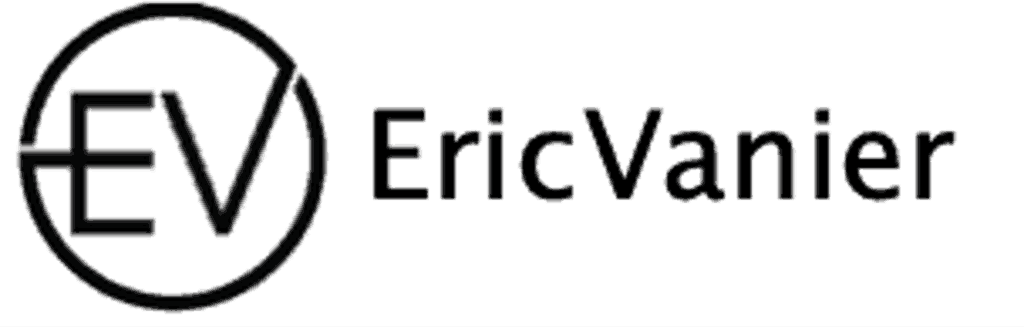Managing Users and Permissions in AWS MySQL and MariaDB RDS

Configuring parameter groups for optimal performance
In AWS RDS, DB parameter groups are critical for tuning and optimizing the performance of your MySQL and MariaDB databases. These groups contain engine configuration values that can be applied to one or more DB instances of the same instance type. Creating a custom DB parameter group is essential, as the default group cannot be modified. This allows you to tailor settings such as SSL and max connections to your specific needs.
When adjusting DB parameters, it’s important to understand the distinction between static and dynamic parameters. Changes to dynamic parameters are applied immediately, regardless of the ‘apply immediately’ setting, providing agility in performance tuning.
Here are some common parameters you might consider adjusting:
max_connections: Determines the maximum number of simultaneous connections.innodb_buffer_pool_size: Defines the size of the buffer pool, where data and indexes are cached.thread_cache_size: Influences the number of threads the server should cache for reuse.
Remember to test any changes in a development or staging environment before applying them to your production database to ensure stability and avoid potential downtime.
Securing access to Amazon RDS MySQL
Securing your Amazon RDS MySQL instance is crucial to protect sensitive data and maintain the integrity of your database. Implementing robust security measures is a multi-faceted approach that involves several layers of protection. Firstly, hosting your DB instance within a Virtual Private Cloud (VPC) provides significant network access control, ensuring that only authorized traffic can reach your database.
AWS Identity and Access Management (IAM) policies are essential for defining who can manage RDS resources. By carefully crafting IAM policies, you can grant the necessary permissions to the right users and services while restricting all others. Additionally, RDS security groups act as a virtual firewall, controlling the IP addresses or EC2 instances that are allowed to connect to your database.
Encryption is a non-negotiable aspect of securing your RDS MySQL instance. AWS RDS supports both encryption in transit, using SSL connections, and encryption at rest, safeguarding your instances and snapshots.
To further enhance security, consider the following best practices:
- Regularly update and patch your database engine to the latest version.
- Limit the number of privileged users and enforce strong password policies.
- Monitor and audit database activity to detect and respond to suspicious behavior promptly.
By diligently applying these security measures, you can create a robust defense against potential threats and ensure that your Amazon RDS MySQL environment remains secure.
Using the AWS Management Console
The AWS Management Console is a web-based interface that provides a user-friendly way to manage AWS MySQL and MariaDB RDS instances. Navigating through the console, you can easily configure instances, manage security groups, and set up monitoring systems.
To manage users and permissions effectively, follow these steps:
- Log into the AWS Management Console.
- Navigate to the RDS dashboard.
- Select the database instance you wish to manage.
- Under the ‘Security’ section, click on ‘IAM Roles’ to manage access permissions.
- Use the ‘Parameter Groups’ feature to fine-tune database parameters for optimal performance.
Security is paramount when managing databases in the cloud. Ensure that you regularly review and update your security groups and IAM roles to prevent unauthorized access. The console’s intuitive design makes it simple to maintain a robust security posture.
Remember to apply changes to parameter groups during scheduled maintenance windows to minimize disruption to your service.
Using the AWS CLI
The AWS Command Line Interface (CLI) is a powerful tool that enables you to manage AWS services, including Amazon RDS for MySQL and MariaDB, from a terminal session. Mastering the AWS CLI can significantly streamline your RDS management tasks. For instance, you can easily modify the backup retention period for your RDS instances, which by default is set to seven days when created via the AWS CLI.
To ensure that your database backups are retained according to your organization’s data retention policy, use the modify-db-instance command with the –backup-retention-period parameter. This allows you to set a value between 0 (no retention) and 35 days.
Here’s a quick reference for some common AWS CLI commands related to RDS management:
aws rds describe-db-instancesto list all your RDS instances.aws rds create-db-snapshotto manually create a database snapshot.aws rds restore-db-instance-from-db-snapshotto restore a database from a snapshot.
Remember, while the AWS CLI provides a robust interface for managing RDS instances, it’s essential to have proper IAM permissions configured to execute these commands. Properly managing IAM roles and policies is key to securing your RDS environment.
Automating Backups in AWS MySQL and MariaDB RDS

Enabling Automated Backups
Automated backups are a fundamental feature of AWS RDS, providing peace of mind and data durability for your MySQL and MariaDB databases. By default, automated backups are enabled when you create a new DB instance, ensuring that your data is consistently backed up without manual intervention. These backups occur during a specified preferred backup window, which can be configured to suit your workload’s low-traffic periods to minimize impact.
To modify the backup settings, you can adjust the backup retention period, which determines how long the backups are kept. AWS RDS also allows you to retain automated backups even after the RDS instance is deleted, a recent enhancement that adds an extra layer of data protection.
Automated backups not only secure your data against accidental loss but also enable point-in-time recovery, allowing you to restore your database to any moment within the retention period, up to the last five minutes.
Remember, disabling automated backups will also disable this crucial point-in-time recovery feature. It’s essential to weigh the implications of such changes against your business continuity and data retention policies.
Restoring from automated backups
Restoring your AWS MySQL or MariaDB RDS from automated backups is a critical process for recovering your database to a specific point in time. Automated backups are essential for point-in-time recovery, allowing you to restore your database to any second during the retention period, typically up to the last few minutes. It’s important to note that changing the backup retention period from 0 to a non-zero value will trigger the first backup immediately. Conversely, setting it to 0 will turn off automated backups and delete all existing ones.
To perform a restore, you can use the AWS Management Console or the AWS CLI. The process involves selecting the appropriate snapshot and specifying the recovery point. For instance-level recovery, you can restore the entire DB instance to a specified time. For more granular control, such as table-level recovery, additional steps are required, including managing binary logs.
Remember, disabling automated backups will also disable point-in-time recovery, which could be detrimental in the event of data loss or corruption.
Here’s a quick reference for the restore process:
- Select the most recent snapshot or the relevant point in time.
- Configure the restore environment, including network and security settings.
- Monitor the restoration process and validate the data integrity post-restore.
Always ensure that your backup strategy aligns with your recovery objectives to minimize downtime and data loss.
Cost Optimization Strategies for Amazon RDS MySQL

Right-sizing database instances
Right-sizing your AWS MySQL and MariaDB RDS instances is a critical step in cost optimization. Regularly evaluate your instance sizes and scale up or down based on the workload demands. This not only ensures that you’re not overpaying for unused capacity but also that your databases have enough resources to handle peak loads efficiently.
Resource allocation is key to maintaining a balance between performance and cost. Use CloudWatch metrics to monitor your database’s performance and make informed decisions about instance sizing. Consider the CPU utilization, Read/Write IOPS, and memory usage when assessing your needs.
- Monitor CPU and memory usage
- Analyze Read/Write IOPS
- Evaluate storage requirements
By proactively managing your RDS instances, you can significantly reduce costs while maintaining high performance levels.
Reserved instances
Leveraging Reserved Instances (RIs) can lead to significant cost savings for your Amazon RDS MySQL deployments. By committing to a 1-year or 3-year term, you can enjoy a lower hourly rate compared to on-demand instance pricing. This is particularly beneficial for databases with predictable workloads.
To maximize the benefits of Reserved Instances, it’s important to analyze your usage patterns and select the appropriate instance size. Here’s a simple breakdown of potential savings:
| Term Length | Savings Percentage |
|---|---|
| 1 Year | Up to 30% |
| 3 Years | Up to 50% |
Remember, while Reserved Instances provide cost certainty and savings, they require a commitment. It’s crucial to ensure that your workload needs align with the term of the RI to avoid unnecessary costs.
When considering RIs, factor in the flexibility of instance class changes, which can be beneficial if your requirements evolve over the term. However, be mindful that changing the database engine is not supported under the same RI.
Amazon RDS Reserved Capacity
Amazon RDS Reserved Capacity offers a significant cost-saving opportunity for users with predictable workloads. By committing to a one or three-year term, you can reserve a specific amount of database capacity in advance. This upfront commitment can lead to substantial savings compared to on-demand instance pricing.
Italics are used to emphasize the importance of understanding your workload patterns before making a reservation. Reserved Capacity is not a one-size-fits-all solution, and it’s crucial to select the right type and size of instance for your needs to maximize the cost benefits.
Here’s a simple breakdown of the potential savings:
| Term Length | Savings Percentage |
|---|---|
| 1 Year | Up to 30% |
| 3 Years | Up to 60% |
Reserved Capacity should be considered as part of a comprehensive cost optimization strategy, where long-term usage patterns are stable and predictable.
Amazon RDS database backups efficiently
Efficient management of Amazon RDS database backups is crucial for maintaining data integrity and ensuring quick recovery in case of data loss. Automated backups are enabled by default for new DB instances, providing a robust safety net. These backups occur during a preferred backup window, which can be user-configured for convenience.
To optimize the backup process, consider the following points:
- Define a backup window that aligns with low-traffic periods to minimize performance impact.
- Regularly test restores from backups to ensure data integrity and recovery procedures.
- Be aware that disabling automated backups will also disable point-in-time recovery, a feature that allows restoration to any point within the backup retention period.
It’s essential to understand that RDS stores multiple copies of the data, which for Single-AZ DB instances, are stored within a single availability zone. This emphasizes the importance of considering Multi-AZ deployments for higher durability and availability.
Connecting to Amazon RDS MySQL and Managing Clients

Creating Users and Managing Permissions
When setting up your AWS MySQL or MariaDB RDS, it’s crucial to start with a secure foundation. The master user account is created with certain privileges upon the initialization of a new DB instance. This account should be used to set up additional users, each with their own set of permissions tailored to their role.
To maintain a robust security posture, consider the following steps:
- Rotate IAM credentials regularly to minimize risks associated with compromised credentials.
- Utilize security groups to control inbound and outbound traffic to your RDS instances.
- Create separate MySQL users for different applications or users to ensure that permissions are appropriately segregated.
It’s essential to regularly review and update permissions to prevent privilege creep and ensure that the principle of least privilege is followed.
Remember to also focus on cost-saving and performance optimization strategies alongside security measures. This holistic approach will help you manage your AWS MySQL and MariaDB RDS effectively.
Optimizing Performance in Amazon Aurora MySQL

Modifying an Amazon Aurora DB Cluster
When managing an Amazon Aurora DB Cluster, it’s crucial to ensure that the cluster is configured to meet the specific needs of your application. Modifying your DB cluster can involve adjusting performance settings, scaling resources, or implementing failover strategies for high availability. For instance, you might need to adjust the max_connections parameter to accommodate more simultaneous connections, or modify the client connection timeout settings for better performance during failover scenarios.
Best practices for optimizing Amazon Aurora Database Clusters include monitoring performance, implementing query caching, choosing the right instance size, and utilizing read replicas. It’s important to establish robust monitoring and consider cost efficiency when making configuration choices.
To achieve a very low Recovery Time Objective (RTO), it’s essential to improve application recovery time after database failover. This might involve strategies such as deploying a Multi-AZ DB cluster or adjusting specific parameters like max_connections.
Here are some key steps to consider when modifying your Aurora DB Cluster:
- Review current performance and memory settings.
- Determine if scaling up the instance size is necessary.
- Implement caching strategies to enhance query performance.
- Set up Amazon CloudWatch alarms to monitor key performance metrics.
- Analyze slow query logs to identify and resolve bottlenecks.
Optimizing queries and indexes
To achieve peak performance in Amazon Aurora MySQL, optimizing queries and indexing strategies is crucial. Effective use of indexes can drastically reduce the time it takes to retrieve data, making it a pivotal aspect of database management.
Query optimization involves refining SQL statements so that the database engine can execute them more efficiently. This often includes selecting the appropriate columns for indexing, which can significantly speed up query execution. Best practices for managing AWS RDS with MySQL or MariaDB include optimizing query performance and using effective indexing strategies to improve database performance and reduce costs.
Here are some steps to consider when optimizing queries and indexes:
- Review and analyze slow query logs to identify inefficient queries.
- Use tools like
pt-query-digestto break down query performance and pinpoint areas for improvement. - Adjust the InnoDB buffer pool size to ensure it is adequately sized for your workload.
- Implement indexing strategies that complement your query patterns and table structures.
By regularly monitoring and adjusting your query and index strategies, you can maintain an efficient and cost-effective database environment.
Using Amazon RDS Performance Insights
Amazon RDS Performance Insights offers a comprehensive monitoring solution, specifically designed for efficient database troubleshooting and root cause analysis. Turning Performance Insights on or off is a straightforward process that can be managed through the AWS Management Console. This feature provides visibility into the database load and helps identify bottlenecks and performance issues.
To enhance monitoring capabilities, it’s recommended to export Performance Insights metrics to CloudWatch. This integration allows for the creation of alarms and access to advanced features like anomaly detection and metric math. Moreover, it provides the flexibility to export metrics to external tools such as Prometheus and Grafana.
Automating the export process can be achieved by leveraging AWS Lambda and Amazon EventBridge. A Lambda function can be scheduled to run at regular intervals, ensuring that the latest Performance Insights metrics are consistently published to CloudWatch.
While Performance Insights is invaluable for performance tuning, it’s important to note that it does not support direct alarm creation for performance-related metrics within its own interface. Therefore, integrating with CloudWatch is a crucial step for comprehensive monitoring and alerting.
Autoscaling Aurora MySQL read replicas
Autoscaling read replicas in Amazon Aurora MySQL is a powerful feature that allows you to adjust the number of read replicas based on the workload demand. This ensures high availability and scalability for read-heavy applications, while optimizing costs by only using resources when they are actually needed.
Amazon Aurora supports up to 16 Read Replicas per secondary region, making it suitable for low-latency global reads and disaster recovery scenarios. However, it’s important to note that failover is not automated. In the event of a primary region failure, a secondary region must be manually promoted to handle full reads and writes, requiring an update to the application’s configuration.
Here are some key points to consider when using autoscaling for Aurora MySQL read replicas:
- Aurora Backtrack allows you to "rewind" the DB cluster to a specific time, aiding in recovery scenarios.
- Aurora Global Database spans multiple AWS regions, with physical replication that maintains high availability.
- Replication lag is typically less than one second, ensuring timely data consistency across regions.
When planning for autoscaling, it’s crucial to understand the cost implications. Aurora Serverless offers a pay-per-second model that can be more cost-effective for infrequent or unpredictable workloads, as it automatically adjusts capacity without the need for manual intervention.
Conclusion
In conclusion, mastering the management of AWS MySQL and MariaDB RDS requires a deep understanding of best practices and tips. By following the practical techniques and real-world examples provided in this article, you can effectively deploy, administer, and optimize MySQL databases on AWS. From creating users and managing permissions to configuring optimal performance and automating backups, every step plays a crucial role in ensuring the smooth operation of your RDS instances. Remember to monitor key performance metrics, utilize performance insights, and implement cost optimization strategies to maximize the efficiency of your AWS MySQL and MariaDB RDS deployments. With the knowledge and skills gained from this article, you are well-equipped to navigate the complexities of managing MySQL databases in the AWS cloud environment.
Frequently Asked Questions
How can I configure parameter groups for optimal performance in AWS MySQL and MariaDB RDS?
To configure parameter groups for optimal performance, you can access the AWS Management Console or use the AWS CLI to adjust the parameters based on your specific requirements.
What are the best practices for securing access to Amazon RDS MySQL?
Securing access to Amazon RDS MySQL involves setting up proper IAM roles, using SSL encryption, and implementing network security groups to control inbound and outbound traffic.
How can I enable automated backups in AWS MySQL and MariaDB RDS?
You can enable automated backups through the AWS Management Console by selecting the desired retention period and enabling the automated backup feature.
What is the process for restoring from automated backups in AWS MySQL and MariaDB RDS?
To restore from automated backups, you can use the point-in-time recovery feature in the AWS Management Console to select a specific recovery point and initiate the restoration process.
What are the key strategies for cost optimization in Amazon RDS MySQL?
Cost optimization strategies for Amazon RDS MySQL include right-sizing database instances, utilizing reserved instances, leveraging Amazon RDS Reserved Capacity, and managing database backups efficiently.
How can I optimize performance in Amazon Aurora MySQL?
To optimize performance in Amazon Aurora MySQL, you can modify the DB cluster settings, optimize queries and indexes, utilize Amazon RDS Performance Insights, and implement autoscaling for read replicas.
Eric Vanier
Database PerformanceTechnical Blog Writer - I love Data