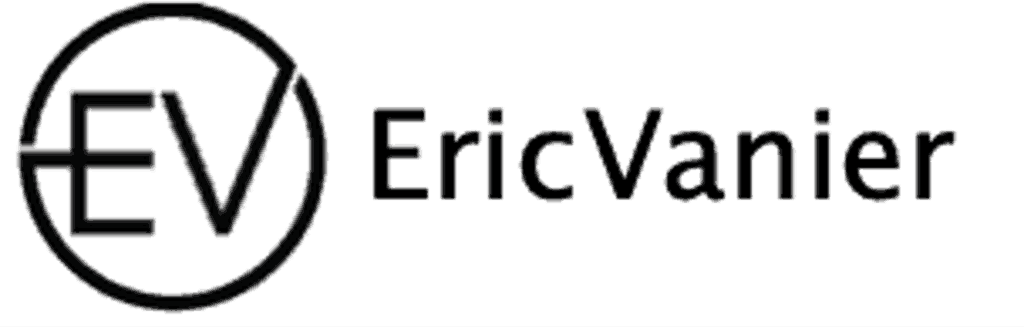1. Right-sizing Database Instances

Right-sizing your AWS MySQL or MariaDB RDS instances is crucial for balancing performance needs with cost efficiency. Start by evaluating your current and projected database workloads to determine the appropriate instance size. Consider CPU, memory, and I/O capabilities that match your application’s demands.
Right-sizing is not a one-time task but an ongoing process. Regularly review your instance metrics and adjust as needed. Here are some steps to guide you:
- Monitor your database performance and usage patterns.
- Compare the instance types and sizes available in AWS RDS.
- Utilize AWS Cost Explorer to analyze and forecast costs.
- Test different instance sizes before making a change.
By proactively managing your RDS instances, you can avoid over-provisioning and reduce unnecessary costs without compromising on performance.
2. Reserved Instances

Opting for Reserved Instances can lead to significant cost savings for your AWS MySQL or MariaDB RDS instances. By committing to a one or three-year term, you can benefit from a lower hourly rate compared to on-demand pricing. Carefully plan your usage to ensure that you maximize these savings.
- Evaluate your long-term usage and choose the appropriate term.
- Consider payment options: All upfront, partial upfront, or no upfront.
- Remember that Reserved Instances are specific to a region and instance type.
Reserved Instances are not only about cost savings; they also provide capacity reservation, ensuring that your RDS instances have the resources they need during high demand periods.
3. Amazon RDS Reserved Capacity

Optimizing costs while maintaining performance is crucial when managing AWS MySQL or MariaDB RDS instances. Amazon RDS Reserved Capacity offers a significant discount compared to the on-demand pricing model, in exchange for committing to a specific amount of database capacity for a one or three-year term. This option is ideal for applications with predictable workloads.
Reserved Capacity can be purchased in two ways:
- Upfront Payment: Pay for the entire term with one upfront payment, achieving the highest discount.
- Partial Upfront: Pay a portion upfront, and the rest in monthly installments over the term.
By carefully analyzing your usage patterns and forecasting future needs, you can make an informed decision on whether Reserved Capacity is the right choice for your RDS instances.
Remember, Reserved Capacity is not a one-size-fits-all solution. It’s important to assess your individual needs and usage to ensure cost-effectiveness.
4. Efficient Amazon RDS Database Backups

Efficient backup strategies are essential for the integrity and durability of your database. Automating backups in AWS RDS can significantly reduce the risk of data loss and ensure that your data is always recoverable. With AWS RDS, you can easily configure automated backups to create daily snapshots of your database and transaction logs. This allows you to restore to any point within the backup retention period, which can be set up to 35 days.
Italics are used here to emphasize the importance of setting a sufficient backup retention period. It’s crucial to balance the retention period with the cost implications and your organization’s data recovery requirements.
By mastering Amazon RDS, you can implement best practices for performance optimization and ensure that your backups are both efficient and reliable.
Here are some steps to configure efficient backups:
- Enable automated backups through the AWS Management Console or AWS CLI.
- Choose an appropriate backup window that minimizes impact on database performance.
- Regularly test and validate your backups to ensure they can be restored successfully.
- Consider using Read Replicas to offload backup processes and reduce the load on your primary instance.
5. Creating Users and Managing Permissions

Proper management of users and permissions is crucial for securing your AWS MySQL or MariaDB RDS instances. Always adhere to the principle of least privilege when assigning permissions, ensuring that each user has only the access necessary to perform their tasks. Use the AWS Management Console or AWS CLI to create users and manage permissions effectively.
Authentication and authorization are the cornerstones of database security. For MySQL, this involves creating secure passwords, managing user privileges, and using authentication plugins. Here’s a quick guide to managing MySQL user permissions:
- Create users: Assign unique users for different applications or services.
- Grant permissions: Carefully assign permissions based on user roles and responsibilities.
- Revoke permissions: Regularly review and revoke unnecessary permissions to maintain security.
- Manage roles: Group permissions into roles for easier management and assignment.
Remember to regularly audit user permissions and roles to ensure they align with current security policies and operational requirements. This practice helps in identifying and rectifying any permissions that may have become obsolete or overly permissive over time.
6. Configuring Parameter Groups for Optimal Performance

To achieve the best performance from your AWS RDS MySQL or MariaDB instances, it’s crucial to configure parameter groups effectively. These groups control the behavior of your database engine and can be customized to match your workload requirements.
Optimizing parameter groups can lead to significant improvements in database throughput and latency. Consider the following settings as a starting point:
- Memory Configuration: Adjust memory-related parameters to ensure efficient use of available RAM.
- Connection Management: Fine-tune settings related to max connections and thread handling.
- Query Cache: Enable and configure the query cache if it’s beneficial for your workload.
Remember, changes to parameter groups should be tested in a development or staging environment before being applied to production databases.
Regularly review and adjust these settings as your application evolves and database workload changes. AWS RDS MySQL and MariaDB management best practices include securing access to databases, but configuring parameter groups remains a foundational step for maintaining optimal performance.
7. Securing Access to Amazon RDS MySQL

Securing your Amazon RDS MySQL instance is crucial to protect sensitive data and maintain the integrity of your database. Implement strong access controls to ensure that only authorized users and applications can interact with your database. Start by creating individual user accounts with the principle of least privilege, granting only the permissions necessary for each user’s role.
Security groups act as a virtual firewall for your RDS instances, controlling inbound and outbound traffic. It’s essential to configure these groups properly to restrict access to trusted IP ranges and ensure that your database is not exposed to unnecessary risks.
Use Amazon RDS Proxy and AWS PrivateLink to provide secure, scalable database access and reduce the load on your database by efficiently managing connections.
Here are some steps to enhance the security of your RDS MySQL instance:
- Enable SSL/TLS encryption for data in transit.
- Use IAM authentication to manage database credentials securely.
- Regularly update your RDS instances to the latest versions.
- Monitor access patterns and set up alerts for unusual activities.
8. Enabling Automated Backups

Enabling automated backups for your AWS MySQL or MariaDB RDS instances is a critical step in ensuring data durability and recovery capability. Automated backups are performed daily and capture the entire DB instance, which can be used to restore to any point within your retention period.
To enable automated backups, follow these steps:
- Navigate to the RDS dashboard in the AWS Management Console.
- Select the DB instance you wish to configure.
- Under the ‘Backup’ section, set the ‘Backup Retention Period’ to your desired number of days.
- Ensure that the ‘Backup Window’ is set to a time that minimizes impact on your production workload.
It’s essential to regularly test your backup and restore process to verify that your data can be recovered successfully.
Remember, the retention period for automated backups can be set between 1 and 35 days, with the ability to initiate a manual snapshot at any time. Consistency of backups is guaranteed, as they are taken during a period of low database activity.
9. Restoring from Automated Backups
Restoring your AWS MySQL or MariaDB RDS instances from automated backups is a critical step in ensuring data safety and business continuity. Restoring a database can be initiated through the AWS Management Console or the AWS CLI, depending on your preference and the specific requirements of the operation.
Restoration involves several considerations, including the selection of the appropriate recovery point and the configuration of the restore environment. Here’s a simple process to follow:
- Determine the recovery point to which you want to restore.
- Configure the restore environment, ensuring it matches the source environment’s specifications.
- Initiate the restore process from the AWS Management Console or use the AWS CLI commands.
- Monitor the restoration process and validate the integrity of the restored data.
It’s essential to regularly test and validate your backups and restoration procedures to minimize downtime and data loss in the event of a failure.
Remember, while automated backups are convenient, they should be part of a comprehensive backup and recovery strategy that includes regular testing and validation.
10. Choosing the Right Instance Class and Storage Type

Selecting the appropriate instance class and storage type is crucial for balancing cost and performance in AWS RDS. Instance classes vary by CPU, memory, and network capabilities, and should align with your database workload. For storage, AWS offers General Purpose (SSD), Provisioned IOPS (SSD), and Magnetic storage options. General Purpose storage is a cost-effective choice for a broad range of workloads, while Provisioned IOPS is tailored for I/O-intensive applications requiring consistent performance.
When choosing storage, consider factors such as IOPS requirements and data growth projections. Here’s a simple comparison:
- General Purpose (SSD): Balanced price/performance, scalable IOPS
- Provisioned IOPS (SSD): Higher cost, consistent high IOPS
- Magnetic: Lowest cost, suitable for infrequent access
It’s essential to review and adjust your instance class and storage type as your application demands evolve to ensure optimal performance without overspending.
Remember, the right choice depends on your specific use case and performance needs. Regularly monitoring and analyzing your RDS instances can help you make informed decisions about scaling or changing your resources.
11. Setting up VPC and Security Groups
When managing AWS RDS on MySQL, setting up a Virtual Private Cloud (VPC) is crucial for defining the network environment where your database will reside. Configuring a VPC involves specifying subnets, route tables, and network access control lists (ACLs) to ensure that your database is both accessible and secure.
Security groups act as virtual firewalls that control the traffic to and from your RDS instance. It’s important to restrict access to your database to only trusted entities. For instance, in a production environment, you might want to authorize only specific IP addresses or ranges to access your RDS instance.
- Step 1: Define the VPC with the necessary subnets.
- Step 2: Create security groups and set inbound and outbound rules.
- Step 3: Associate your RDS instance with the security groups.
- Step 4: Review and adjust the settings as necessary to ensure optimal security and connectivity.
Remember, a well-configured VPC and security group setup is the backbone of your RDS instance’s security posture. It’s essential to regularly review and update these settings to adapt to any changes in your network environment or security requirements.
12. Backup Retention and Maintenance Window Configuration

Configuring the backup retention and maintenance windows in AWS RDS is crucial for maintaining data integrity and ensuring that your MySQL or MariaDB instances are running smoothly. Set the backup retention period to a suitable duration to balance between data recovery needs and storage costs. AWS RDS allows a maximum retention period of 35 days, and you can also initiate backups with database snapshots.
AWS RDS offers automated backups, snapshots, performance monitoring, and tuning for MySQL or MariaDB instances. Follow best practices to optimize performance, ensure data integrity, and minimize downtime. It’s important to schedule maintenance windows during off-peak hours to reduce the impact on your application’s availability.
When planning your backup strategy, consider the following:
The frequency of backups
The type of backups (full or incremental)
The process for restoring from backups
Here’s a quick checklist for maintenance window configuration:
- Monitor performance using tools like Amazon CloudWatch and Amazon RDS Performance Insights.
- Schedule backups to avoid conflicts with high traffic periods.
- Ensure that binary logging is enabled if point-in-time recovery is required.
13. Connecting to Amazon RDS MySQL Using MySQL Clients

Connecting to your Amazon RDS MySQL instance is a straightforward process that involves a few key steps. Firstly, ensure that your RDS instance is properly configured with the correct security groups and parameters to allow connections. Here’s a simple guide to get you started:
- Step 1: Log in to your AWS Account and navigate to the AWS Management Console.
- Step 2: Search for RDS and go to the RDS Dashboard.
- Step 3: Click on ‘Create database‘ to set up a new MySQL DB instance.
- Step 4: Select ‘MySQL’ as the Engine Type.
Once your instance is ready, you can connect using any standard MySQL client. Remember to manage your database user permissions carefully to maintain security. It’s also possible to connect from different AWS regions, but keep in mind the additional considerations such as latency and data transfer costs.
Using SSL/TLS and IAM authentication are recommended practices to secure your connection to Amazon RDS MySQL.
Whether you’re integrating with an application or performing database management tasks, the ability to connect reliably to your RDS instance is essential. With the right setup, your database will be accessible and secure, ready for you to leverage its full potential.
14. Adding Read Replicas for Improved Scalability

In the realm of AWS RDS management, adding read replicas is a pivotal strategy for enhancing scalability. By distributing read traffic across multiple instances, not only is the performance of read operations significantly improved, but the availability of the database is also bolstered.
When considering the implementation of read replicas, it’s crucial to understand the potential for replication lag, which can affect real-time applications. However, AWS Aurora’s low replication lag makes it suitable for such demanding scenarios.
Here are some techniques to consider for reducing replication lag:
- Monitoring replication lag and adjusting your setup accordingly.
- Utilizing services like Amazon CloudWatch for real-time metrics and alerts.
- Implementing caching mechanisms to reduce read load on the primary instance.
Remember, while backups are essential, they can impact performance during the backup window. AWS RDS supports continuous backups with minimal performance impact, ensuring your data governance and security needs are met without sacrificing performance.
15. Configuring CloudWatch Metrics and Alarms
Monitoring the health and performance of your AWS MySQL or MariaDB RDS instances is crucial for maintaining optimal operation. Amazon CloudWatch provides a comprehensive set of metrics that allow you to monitor database instances in real time. By configuring CloudWatch metrics and alarms, you can proactively respond to potential issues before they impact your users.
CloudWatch Alarms can be set up to notify you when certain thresholds are crossed, such as high CPU utilization or low free storage space. This enables you to take immediate action, such as scaling up resources or investigating performance bottlenecks.
It’s important to regularly review and adjust your CloudWatch alarms to align with the changing usage patterns and performance criteria of your database.
Here are some key metrics to monitor:
- CPUUtilization
- FreeStorageSpace
- DatabaseConnections
- FreeableMemory
- NetworkReceiveThroughput
- NetworkTransmitThroughput
- BufferCacheHitRatio
By analyzing these metrics, you can gain insights into your database’s performance and optimize query execution for improved efficiency.
16. Enabling Enhanced Monitoring

Enabling Enhanced Monitoring for your AWS MySQL or MariaDB RDS instances provides a deeper insight into database performance and resource utilization. Activate this feature to access over 50 new metrics about your RDS instances that are not available through standard monitoring.
Enhanced Monitoring is particularly useful for identifying and troubleshooting database performance bottlenecks. It allows you to pinpoint issues at the operating system level, which can be critical for optimizing your database’s efficiency.
To enable Enhanced Monitoring, follow these steps:
- Go to the RDS console.
- Select the instance you want to monitor.
- In the ‘Instance Actions’ menu, choose ‘Modify’.
- Scroll down to the ‘Monitoring’ section.
- Set ‘Enable Enhanced Monitoring’ to ‘Yes’.
- Choose the monitoring granularity (1-60 seconds).
- Select an IAM role with the necessary permissions or create a new one.
- Click ‘Continue’ and then ‘Modify DB Instance’ to apply the changes.
Remember, while Enhanced Monitoring provides valuable data, it can also increase costs due to the additional granularity. Always balance the need for detailed monitoring with your budget constraints.
17. Accessing Logs, Events, and Streams

Monitoring is a critical component of managing AWS MySQL RDS instances. Accessing logs, events, and streams is essential for understanding the health and performance of your database. AWS RDS provides several types of logs that can be used for troubleshooting and auditing purposes:
- Error logs: Contain information about errors that have occurred within the database.
- General logs: Record every SQL statement executed by the server.
- Slow query logs: Capture queries that take longer than a specified amount of time to execute.
- Audit logs: Track access and changes to the database for compliance purposes.
To view these logs, you can use the Amazon RDS console or AWS CLI. It’s important to regularly review these logs to identify and address issues promptly. Additionally, you can set up Amazon CloudWatch to monitor database events and set alarms for specific conditions.
Regular monitoring and analysis of RDS logs can preemptively reveal issues before they escalate, aiding in maintaining high availability and performance.
Remember to configure your logs retention policies according to your organization’s needs and compliance requirements. This ensures that you have access to historical data for a period that meets your operational and regulatory standards.
18. Using Performance Insights to Identify Bottlenecks

Amazon RDS Performance Insights is a powerful feature that allows you to monitor and identify database performance bottlenecks. By providing a visual representation of database load, it simplifies the process of detecting issues that could be affecting your RDS MySQL or MariaDB instances.
Key metrics such as CPU utilization, I/O activity, and SQL statements running on the database can be analyzed to understand where improvements can be made. Here’s a list of steps to effectively use Performance Insights:
- Enable Performance Insights on your RDS instance.
- Review the dashboard to identify high-load SQL statements.
- Drill down into specific SQL queries to understand execution plans and latencies.
- Compare database performance over different time periods to spot trends.
Remember, regular monitoring with Performance Insights can preemptively alert you to potential issues before they escalate into critical problems.
By leveraging the detailed data provided by Performance Insights, you can make informed decisions to optimize your database’s performance, ensuring a smooth and efficient operation.
19. Troubleshooting Network Connectivity Issues

When managing AWS MySQL or MariaDB RDS instances, network connectivity issues can be a significant hurdle. Ensuring reliable network performance is crucial for database accessibility and overall application health. To troubleshoot these issues effectively, consider the following steps:
- Verify the security group and network ACL configurations to ensure they allow the appropriate traffic.
- Check the instance’s VPC settings and subnet configurations for any misconfigurations.
- Utilize the RDS console to review recent events and logs for any reported connectivity problems.
It’s also beneficial to leverage AWS support tools, such as the AWSSupport-TroubleshootRDSIAMAuthentication, which assists in diagnosing IAM authentication problems that may affect connectivity.
Remember, persistent network issues might require a deeper investigation into routing tables, DNS settings, or even the physical network infrastructure. In such cases, AWS support and documentation can provide valuable guidance.
20. Creating a DB Snapshot in Amazon RDS MySQL

Creating a DB snapshot in Amazon RDS MySQL is a critical step for ensuring that you have a reliable point-in-time backup of your database. Regular snapshots are essential for recovery scenarios and can be used to restore your database to a specific moment, should the need arise.
Manual snapshots can be initiated at any time and are retained until you explicitly delete them. This flexibility allows you to create backups before performing risky operations or major changes to your database schema.
To create a snapshot, follow these steps:
- Navigate to the RDS console.
- Select the DB instance you want to snapshot.
- Choose the ‘Actions’ menu, then ‘Take snapshot’.
- Enter a name for the snapshot and click ‘Create Snapshot’.
Remember, while AWS RDS automates many tasks, it’s still your responsibility to manage snapshots and ensure that your backup strategy meets your organizational needs.
21. Restoring Backups and Snapshots

Restoring your AWS MySQL or MariaDB RDS instances from backups and snapshots is a critical operation for recovering your data after an unexpected failure or data corruption. Ensure that you understand the differences between restoring from automated backups and manual DB snapshots as they serve different purposes and have distinct restoration processes.
Automated backups allow you to recover your database to any point within the retention period, which can be up to 35 days. On the other hand, DB snapshots are user-initiated and provide a full backup of the DB instance for long-term storage or migration purposes.
To restore a DB instance from a DB snapshot, follow these steps:
- Navigate to the RDS console.
- Choose the ‘Snapshots’ option.
- Select the snapshot you wish to restore from.
- Click the ‘Restore Snapshot’ button.
- Configure the DB instance settings as required.
Remember, restoring from a snapshot creates a new DB instance with a new endpoint. You will need to update your application’s connection strings accordingly.
Testing and validating your backups and restores regularly is essential to ensure that your disaster recovery plan is effective. Use the AWS CLI or the RDS console to initiate restores and verify the integrity of your data post-restoration.
22. Testing and Validating Backups and Restores
Testing and validating backups and restores is a critical step in ensuring the reliability of your AWS MySQL or MariaDB RDS instances. Regularly perform test restores to verify that your backups are functioning correctly and that they can be relied upon in a disaster recovery scenario.
Testing should not be a one-time event but rather a part of your routine maintenance. Consider the following steps:
- Create a test environment that mirrors your production setup.
- Restore the backup to the test environment.
- Verify the integrity of the restored data.
- Test the functionality of the application with the restored data.
- Document the restore process and any issues encountered.
It is essential to have a well-documented restore process that can be followed during an actual recovery event.
By incorporating these practices into your operational procedures, you can ensure that your backups will serve their purpose when you need them most. Remember to use the [rdsadmin.get_task_status](https://docs.aws.amazon.com/AmazonRDS/latest/UserGuide/db2-udf-checking-task-status.html) user-defined function to check the status of tasks such as backups and restores.
23. Scaling Amazon RDS MySQL Storage
When managing your AWS MySQL or MariaDB RDS instances, it’s crucial to ensure that your storage scales with your database’s needs. Storage scaling is a key aspect of RDS management that can impact both performance and cost.
- Disable autoscaling if not needed to avoid unnecessary costs.
- Consider making the IP public only if necessary for external connections.
- Specify an initial database name for easy identification and management.
Scaling storage should be a deliberate decision based on usage patterns and growth expectations.
Remember, scaling up storage is a straightforward process in RDS, but it’s important to monitor the performance and cost implications. Regularly review your storage utilization and adjust accordingly to maintain an optimal balance.
24. Modifying an Amazon Aurora DB Cluster

Modifying an Amazon Aurora DB Cluster allows you to adjust performance and memory settings to meet changing demands. Scaling your Aurora cluster can be crucial for maintaining optimal performance and cost efficiency. For instance, you might need to adjust the number of read replicas based on traffic patterns or modify instance sizes as your workload changes.
Auto-scaling is a feature that can be particularly useful for managing read replicas in an Aurora cluster. It enables the database to automatically add or remove replicas in response to workload changes. Here’s a simple list of steps to consider when modifying your Aurora DB cluster:
- Review current performance and memory settings.
- Determine if scaling read replicas or changing instance sizes is necessary.
- Apply modifications through the AWS Management Console or AWS CLI.
- Monitor the cluster’s performance post-modification.
Remember, it’s important to test any changes in a staging environment before applying them to your production database to ensure they have the desired effect without causing disruptions.
25. Optimizing Queries and Indexes
Optimizing queries and indexes is a critical aspect of managing AWS RDS with MySQL or MariaDB. Best practices include efficient query design, explain plans, and indexing strategies to improve database performance and reduce costs. It’s essential to understand the InnoDB storage engine and leverage its features such as the buffer pool, change buffer, and adaptive hash index for optimization.
When optimizing, consider the database design, table structure, and indexing. These factors significantly impact disk I/O, network latency, and overall workload performance.
Here are some key areas to focus on:
- Exploring the InnoDB Storage Engine
- Utilizing the InnoDB Buffer Pool for caching
- Enhancing performance with InnoDB Redo Log Buffer Optimization
- Monitoring InnoDB Buffer Pool Usage
- Analyzing slow query logs to detect bottlenecks
Remember, tools like pt-query-digest can help in understanding the MySQL query execution process and tuning performance. Regularly review and adjust your performance and memory settings to ensure your database operates at its best.
Conclusion
In conclusion, effectively managing AWS MySQL or MariaDB RDS instances requires a comprehensive understanding of the services and a strategic approach to configuration, performance tuning, and cost optimization. By following the expert tips outlined in this article, such as right-sizing instances, leveraging performance insights, and configuring automatic backups, you can ensure that your RDS instances are secure, scalable, and cost-efficient. Remember to monitor your instances regularly using tools like CloudWatch and Performance Insights to identify and troubleshoot any potential issues proactively. With these best practices in hand, you’ll be well-equipped to maintain a robust and reliable database environment on AWS.
Frequently Asked Questions
What is Amazon RDS MySQL?
Amazon RDS (Relational Database Service) is a fully-managed service provided by AWS for deploying, scaling, and maintaining relational databases in the cloud. It supports multiple database engines including MySQL and MariaDB, offering features like auto-scaling, pay-as-you-go pricing, easy deployment, and more.
How can I optimize the cost of Amazon RDS MySQL?
To optimize costs, consider right-sizing your instances, using Reserved Instances or Amazon RDS Reserved Capacity, and managing backups efficiently. Additionally, monitor and control resource usage with tools like AWS Cost Explorer and Budgets.
How do I secure access to my Amazon RDS MySQL instance?
Secure your RDS MySQL instance by configuring VPC and security groups, creating users and managing permissions carefully, and enabling encryption for data at rest and in transit. Also, regularly monitor for suspicious activities and apply security patches promptly.
What are some best practices for configuring Amazon RDS MySQL for performance?
For optimal performance, configure parameter groups, optimize queries and indexes, use Performance Insights to identify bottlenecks, and scale resources as needed. Implementing caching strategies and monitoring with CloudWatch can also improve performance.
How do I handle backups and restores in Amazon RDS MySQL?
Enable automated backups for daily snapshots, and retain them as per your recovery needs. You can also create manual DB snapshots for additional backup. To restore, use the AWS Management Console or CLI to initiate recovery from a snapshot or an automated backup.
Can I scale my Amazon RDS MySQL instance and how?
Yes, you can scale your RDS MySQL instance vertically by changing the instance class or horizontally by adding read replicas for improved scalability. Storage can also be scaled up as needed without downtime.
Eric Vanier
Database PerformanceTechnical Blog Writer - I love Data