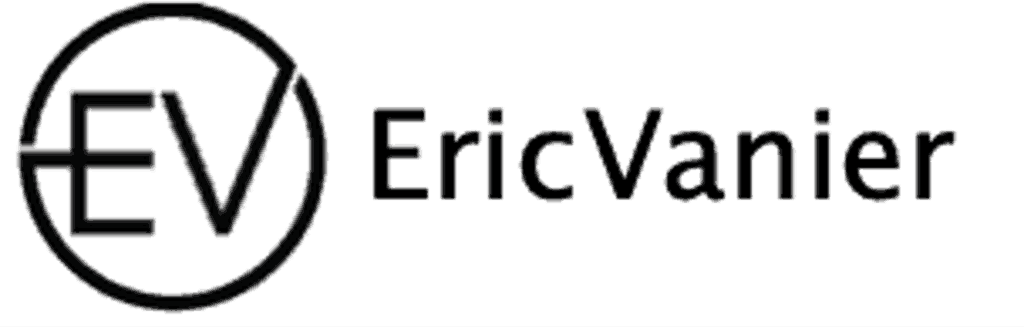Optimizing Backup Strategies for AWS RDS

Setting the Optimal Backup Window
To ensure your AWS RDS instances operate efficiently, setting the optimal backup window is crucial. Automated backups for AWS MySQL and MariaDB RDS instances occur daily within a user-defined period, known as the preferred backup window. It’s important to select a time that minimizes impact on database performance, typically during off-peak hours.
- If no backup window is specified, AWS RDS assigns a default 30-minute window at random within an 8-hour block specific to each AWS Region.
- Adjustments to the backup window are effective immediately, providing flexibility to adapt to changing requirements.
- The backup window must not overlap with the DB instance’s weekly maintenance window to avoid conflicts.
Regularly review and adjust the backup window to align with your database’s usage patterns and ensure optimal performance.
Remember, the backup process will continue past the designated window if necessary, but starting at the right time is key to reducing any potential disruptions.
Configuring Backup Retention Periods
Properly configuring the backup retention period is crucial for maintaining a balance between data safety and cost efficiency. The backup retention period can be set to any value between 0 and 35 days, with 0 disabling automated backups. It’s important to note that the default retention period varies depending on the creation method: it’s one day for instances created via the Amazon RDS API or AWS CLI, and seven days for those created using the AWS Console.
To adjust the retention period, consider the following:
- The retention period should align with your data recovery objectives.
- Be aware of the manual snapshot limits, which do not apply to automated backups.
- Changes to the backup retention period take effect immediately, allowing for quick adjustments to your backup strategy.
When setting the retention period, remember that an immediate outage can occur if changing from 0 to a non-zero value, as the first backup will start immediately.
Lastly, ensure that your backup window does not overlap with the weekly maintenance window, as this could affect the reliability of your backups.
Enabling and Disabling Automated Backups
Automated backups are crucial for maintaining data integrity and ensuring that you can recover your database to any point within the retention period. Enabling automated backups is straightforward: set the backup retention period to a positive nonzero value, which will initiate an immediate backup. It’s important to note that if you’re using AWS Backup to manage your backups, you cannot enable this feature within RDS.
Disabling automated backups, on the other hand, should be approached with caution. Doing so will delete all existing automated backups and disable point-in-time recovery, which could be detrimental in the event of data loss. If you decide to re-enable automated backups later, you will only be able to restore data from that point forward.
When considering disabling automated backups for activities such as temporary testing or daily development, remember that it is a trade-off between immediate cost savings and the risk of losing the ability to restore to specific points in time.
Here are the steps to disable automated backups immediately:
- Sign in to the AWS Management Console and navigate to the Amazon RDS console.
- Select ‘Databases’, then choose the DB instance or Multi-AZ DB cluster to modify.
- Click ‘Modify’.
- Set ‘Backup retention period’ to 0 days.
- Click ‘Continue’, then ‘Apply immediately’.
- Confirm the changes by choosing ‘Modify DB instance’ or ‘Modify cluster’.
Managing Retained Automated Backups
Effectively managing retained automated backups is crucial for both recovery and cost control. Retained automated backups include system snapshots, transaction logs, and essential DB instance properties necessary for restoration. However, it’s important to note that these backups and any manual snapshots incur costs until deleted. To view retained backups, navigate to the ‘Automated backups’ section and select ‘Retained’, or use the ‘Snapshots’ pane for individual snapshots.
Deletion of retained automated backups is as straightforward as removing a DB instance, either through the AWS Management Console or the RDS API’s DeleteDBInstanceAutomatedBackup operation. Remember, final snapshots are vital as they do not expire like automated backups, which are subject to the original retention period settings.
Retained automated backups are ephemeral, expiring as their last system snapshot does. This underscores the importance of timely management and deletion to avoid unnecessary charges.
Here’s a quick reference for the lifecycle of retained automated backups:
- View: Access via ‘Automated backups’ > ‘Retained’ or ‘Snapshots’ pane.
- Delete: Use AWS Console or
DeleteDBInstanceAutomatedBackupAPI. - Costs: Incurred until backups are deleted.
- Expiration: Tied to the last system snapshot’s retention period.
Handling Unsupported Storage Engines for Backups
When managing AWS RDS instances, it’s crucial to understand that automated backups are only supported for the InnoDB storage engine for both MySQL and MariaDB. Utilizing other storage engines, such as MyISAM or Aria, can result in unreliable backup behavior and potential table corruption during a restore operation after a crash. To ensure the integrity of your backups, it is recommended to migrate any existing tables to InnoDB where possible.
For those instances where migration to InnoDB is not feasible, consider implementing a custom backup solution that can handle the specific needs of the unsupported storage engines.
Here is a summary of the supported engines for automated backups:
- MySQL: InnoDB only
- MariaDB: InnoDB only
Remember, while Aria is more crash-resistant than MyISAM, it is still not fully supported for automated backups. As a best practice, always verify the storage engine compatibility before enabling automated backups to avoid any unexpected issues.
Enhancing Database Performance and Availability
Choosing the Right Replication Strategy
When managing AWS MySQL or MariaDB RDS instances, selecting the appropriate replication strategy is crucial for balancing performance with data durability. Synchronous replication is often the best choice for achieving a low Recovery Point Objective (RPO), especially in scenarios where data loss cannot be tolerated, such as in the Asian Pacific (Singapore) region. However, it’s important to consider the potential impact on latency, as synchronous replication can introduce delays due to the requirement for transaction confirmation across multiple Availability Zones.
For use cases where read scalability is a priority, asynchronous replication can be leveraged to create Read Replicas. These replicas can handle read-heavy workloads and improve application performance by distributing the read traffic. In the event of a primary DB instance failure, Read Replicas can also be promoted to serve as the new primary, ensuring minimal disruption and maintaining business continuity.
It’s essential to align your replication strategy with your business requirements, considering factors such as RPO, latency, and read scalability to optimize your RDS management.
Here are some considerations for using cross-region Read Replicas:
- They allow for improved disaster recovery and data locality.
- Read Replicas can be promoted in case of primary DB instance failure.
- It’s important to understand the implications of Read Replica promotion on the remaining replicas and the application architecture.
Minimizing Latency with Multi-AZ Deployments
When managing AWS RDS instances, minimizing latency is crucial for maintaining a responsive application. Multi-AZ deployments offer enhanced availability and durability by synchronously replicating data to a standby instance in a different Availability Zone. However, it’s important to note that while Multi-AZ deployments can provide higher availability, they may introduce higher commit latency compared to Single-AZ deployments due to the need for synchronous replication.
You might experience elevated latencies for a few minutes during backups for Multi-AZ deployments. For MariaDB, MySQL, Oracle, and PostgreSQL, I/O activity is suspended on the primary instance during the backup process, which can impact performance.
To mitigate the latency impact, AWS recommends the following best practices:
- Ensure that your application is designed to handle the inherent latency of Multi-AZ deployments.
- Schedule maintenance and backups during off-peak hours to minimize the impact on application performance.
- Consider using RDS Multi-AZ DB cluster deployment for workloads requiring faster commit times, as it offers up to two thirds faster commits compared to Multi-AZ DB instance deployments.
By carefully planning and implementing these strategies, you can achieve a balance between high availability and acceptable performance levels for your RDS instances.
Scaling with Read Replicas
Leveraging Read Replicas in AWS RDS is a strategic approach to scale read-heavy database workloads beyond the capacity of a single DB instance. Read Replicas are essentially read-only copies of your database that handle excess read traffic, thereby reducing the load on the primary instance. This is particularly useful during periods when the source DB instance is performing backups or maintenance and cannot take I/O requests.
When configuring Read Replicas, it’s important to ensure that they have equivalent compute and storage resources as the source DB instance to maintain effective replication. If the source instance is scaled up, the Read Replicas should be scaled accordingly.
Promotion of Read Replicas can also serve as a mechanism for enhancing database availability. In the event of an AZ failure, a Read Replica can be promoted to a standalone DB instance, providing continuity of service. Below is a summary of considerations for scaling with Read Replicas:
- Ensure Read Replicas have the same storage type and resources as the source DB instance.
- Direct read traffic to Read Replicas during source instance maintenance or backups.
- Monitor replica lag, especially when creating replicas from other replicas.
- Understand that there can be no more than four instances in a replication chain.
Leveraging Blue/Green Deployments for Updates
Blue/Green deployments are a powerful strategy for updating AWS RDS instances with minimal downtime and risk. By maintaining two identical production environments, one Blue and one Green, you can switch traffic between them after deploying and testing the new version in the Green environment. This approach ensures that any potential issues can be addressed without affecting your live database.
Switching environments can be as simple as updating the DNS records to point to the Green environment once it’s ready. This method provides a rollback mechanism if needed, by simply reverting the DNS changes to point back to the Blue environment.
- Prepare the Green environment with the new updates.
- Thoroughly test the updates in the Green environment.
- Update DNS records to redirect traffic to the Green environment.
- Monitor the Green environment for any issues.
- If issues arise, revert DNS changes to switch back to the Blue environment.
By carefully planning and executing Blue/Green deployments, you can achieve a seamless transition during updates, ensuring continuous availability and performance for your users.
Streamlining Database Upgrades and Migrations

Executing Cross-Account Major Version Upgrades
When managing AWS RDS instances, it’s crucial to stay current with database engine versions to maintain security and performance. Executing cross-account major version upgrades can be a complex process, but AWS provides mechanisms to streamline this task. Here are the steps to perform a major version upgrade across AWS accounts:
- Identify the RDS instance requiring an upgrade.
- Choose the appropriate upgrade option: Upgrade now or Upgrade at next window.
- If necessary, defer the upgrade by selecting ‘Defer upgrade’ before it starts.
- For Multi-AZ deployments, upgrades occur on the Primary instance, while Read Replicas are upgraded independently.
It’s important to note that during the upgrade process, both primary and secondary DB instances in a Multi-AZ deployment will be unavailable, leading to downtime. The duration of the downtime varies with the DB instance size.
By following these steps and understanding the implications of the upgrade process, you can ensure a smoother transition to the new version with minimal disruption.
Migrating Databases with AWS Database Migration Service
The AWS Database Migration Service (DMS) is a powerful tool designed to simplify the process of migrating databases to Amazon RDS. Migrating your database using AWS DMS can enhance scalability, performance, and availability of your applications by moving to a fully managed database service.
To ensure a successful migration, follow these steps:
- Prepare your MySQL database for migration.
- Configure AWS DMS with the necessary settings for your specific use case.
- Execute the migration, monitoring progress and addressing any issues that arise.
AWS DMS supports a variety of database engines, including MariaDB, PostgreSQL, and MySQL, offering flexibility in your migration strategy. It’s important to understand the differences between source and target database engines, such as the object-relational nature of PostgreSQL compared to the relational structure of MySQL.
By using AWS DMS, you can achieve minimal to no downtime during migration, ensuring continuous replication and a smooth cutover to the new database environment.
Using AWS DMS for RDS Postgres to MySQL Transitions
Migrating from RDS Postgres to RDS MySQL is a critical task that requires careful planning and execution. AWS Database Migration Service (DMS) simplifies this process, ensuring minimal downtime and maintaining data integrity. To achieve a successful migration, follow these steps:
- Prepare your Postgres database for migration.
- Configure the AWS DMS settings to match your source and target databases.
- Execute the migration, monitoring progress and addressing any issues that arise.
Ensuring the ACID properties of your transactions are preserved during the transition is paramount for the consistency of your data.
Remember, optimizing performance and migration best practices are essential for managing AWS MySQL and MariaDB RDS instances effectively. By following these guidelines, you can ensure a smooth and efficient transition to a fully managed database service.
Monitoring and Auditing for Security and Compliance

Implementing AWS Lambda Functions for Real-Time Monitoring
AWS Lambda functions offer a powerful way to implement real-time monitoring for your AWS RDS instances. By leveraging event-driven architectures, you can respond to operational changes and potential issues as they occur. For example, you can configure Lambda functions to trigger on RDS events, such as instance status changes or specific log entries, and then execute custom code to log, notify, or take corrective actions.
Lambda functions integrate seamlessly with Amazon CloudWatch, allowing you to create detailed monitoring solutions without managing underlying servers. This serverless approach is not only cost-effective but also highly scalable, ensuring that your monitoring system can handle the load as your database usage grows.
Here are some common use cases for Lambda functions in RDS monitoring:
- Automatically logging error codes and patterns to CloudWatch Logs.
- Sending notifications through Amazon SNS when specific events occur.
- Archiving logs for compliance and later analysis.
By proactively monitoring your RDS instances with AWS Lambda, you can maintain high availability and performance, while also ensuring that you’re immediately aware of any issues that might arise.
Utilizing Amazon CloudWatch and Audit Logs
Amazon CloudWatch is an integral part of AWS that provides monitoring for your RDS instances. It allows you to collect and track metrics, collect and monitor log files, set alarms, and automatically react to changes in your AWS resources. Utilizing CloudWatch effectively can enhance the security and performance of your RDS instances.
To ensure comprehensive monitoring, it’s essential to configure CloudWatch to track key metrics such as CPU utilization, memory usage, and read/write throughput. Additionally, setting up billing alarms can help you manage costs by alerting you when usage approaches predefined thresholds.
Amazon RDS audit logs, when integrated with CloudWatch, enable you to perform real-time analysis of database activity. This can be crucial for identifying and responding to security incidents. By analyzing audit logs, you can adhere to best practices for managing network security, which include auditing database activity.
By leveraging CloudWatch alarms and RDS audit logs, you can create a robust monitoring system that not only detects issues but also helps in automating responses to specific events.
Here’s a simple checklist to get started with CloudWatch and audit logs:
- Configure CloudWatch metrics for RDS instances
- Set up billing alarms to manage costs
- Enable RDS audit logs for security and compliance
- Create alarms based on audit log events
- Review and respond to alarms promptly
Ensuring Compliance with Data Retention Policies
Compliance with data retention policies is critical for organizations to meet legal and regulatory requirements. AWS RDS allows for precise control over the retention of backups, ensuring that data is kept for the required duration before being automatically purged. It’s essential to understand the implications of the backup retention period, as it determines how long backups are kept and impacts both compliance and potential recovery scenarios.
Retained automated backups are bound by the retention period settings of the source DB instance. Once this period lapses, the backups expire, adhering to the compliance policies.
To manage retention effectively, consider the following points:
- Review and set appropriate backup retention periods in line with compliance requirements.
- Regularly audit your retention settings to ensure they remain aligned with policy changes.
- Utilize AWS tools like the Management Console, RDS API, or AWS CLI for managing retained backups.
Remember, while backups are crucial for disaster recovery, they also contribute to retention costs. The cost is based on the storage of system snapshots without additional charges for transaction logs or instance metadata. By optimizing retention periods, you can balance compliance with cost efficiency.
Cost Management and Optimization for RDS Instances

Understanding and Controlling Retention Costs
Managing retention costs for AWS RDS instances is essential for cost-effective database operations. Retained automated backups are a significant factor in these costs, encompassing system snapshots and transaction logs. It’s important to note that there is no additional charge for transaction logs or instance metadata; the costs are purely based on the total storage of the system snapshots.
To effectively control retention costs, consider the following points:
- Evaluate the necessity of each backup, and retain only those that are essential for recovery and compliance.
- Regularly review and delete outdated or unnecessary backups to avoid incurring additional charges.
- Understand the billing implications of your backup storage. For instance, if your total allocated storage is 100 GB and you have 125 GB of backup storage (50 GB manual snapshots + 75 GB system snapshots), you will only be charged for the additional 25 GB.
By implementing these strategies, you can ensure that your backup retention aligns with your recovery objectives while minimizing costs. Remember, retained automated backups and manual snapshots will continue to incur charges until they are deleted.
Identifying Cost-Efficient Instance Classes and Regions
When managing AWS RDS instances, it’s crucial to identify the most cost-efficient instance classes and regions to optimize your expenses. Choosing the right instance class and region can significantly impact your RDS costs. For instance, Single AZ deployments are generally more cost-effective than Multi-AZ deployments, which provide high availability but at a higher cost due to the maintenance of a synchronous standby instance.
- Multi-AZ DB Cluster deployments are even more expensive, as they require three instances and support specific, non-burstable instance classes, excluding general-purpose SSD volumes.
Cost optimization isn’t just about the upfront instance and storage costs; it’s also about understanding the implications of your deployment choices on long-term expenses.
For non-production databases, consider stopping your Amazon RDS DB instance temporarily to save on costs. While the instance is stopped, you won’t incur charges for DB instance hours, though you will still be charged for provisioned storage and backup storage within your retention window. This approach can be particularly effective if you’re able to align instance downtime with periods of low demand.
Training and Resource Management for Cost Savings
Effective training and resource management are pivotal for optimizing costs within AWS RDS environments. By empowering teams with the right knowledge and tools, organizations can ensure that their AWS RDS for MySQL deployments are both cost-effective and robust. Proper training can lead to better resource utilization, reducing unnecessary expenses.
To achieve this, consider the following steps:
- Educate your team on AWS RDS features and best practices.
- Encourage the use of Infrastructure as Code (IaC) for repeatable and efficient resource provisioning.
- Implement monitoring to track and optimize costs.
- Utilize AWS’s budgeting and cost management tools to stay on top of expenses.
By fostering a culture of continuous learning and improvement, teams can stay ahead of the curve in managing AWS resources effectively.
Remember, the goal is to align team capabilities with the operational needs of your RDS instances, ensuring that every action taken is both necessary and cost-effective.
Conclusion
Effectively managing AWS MySQL and MariaDB RDS instances is crucial for maintaining high availability, performance, and cost-efficiency in your cloud infrastructure. This article has explored various strategies, from managing automated backups and understanding replication options to leveraging AWS DMS for seamless migrations and implementing best practices for multi-regional deployments. By applying these top strategies, you can ensure that your RDS instances are optimized for both routine operations and unexpected challenges. Remember to consider the specific needs of your application and to stay updated with AWS’s evolving features to continuously improve your database management approach.
Frequently Asked Questions
How do I manage automated backups for AWS RDS MySQL or MariaDB instances?
You can manage automated backups by setting the backup window, configuring the backup retention period, enabling or disabling automated backups, retaining or deleting retained automated backups, and handling backups with unsupported storage engines.
What replication strategy should I choose for my Amazon RDS multi-AZ MySQL database instance?
Synchronous replication is best suited for Amazon RDS multi-AZ MySQL database instances to ensure data durability and high availability.
How can I minimize latency issues when using the Multi-AZ feature for a small RDS MySQL DB?
To minimize latency with Multi-AZ deployments, you can schedule automated backups during non-working hours and consider scaling with read replicas or increasing the instance size if necessary.
How can I implement real-time monitoring for my RDS instances?
You can use AWS Lambda functions triggered by audit logs and Amazon CloudWatch to implement real-time monitoring for your RDS instances.
What are the considerations for database upgrades and migrations in AWS RDS?
When upgrading or migrating databases, consider using AWS Database Migration Service for seamless transitions, and leverage blue/green deployments for updates to minimize downtime.
How can I optimize costs for AWS RDS instances?
To optimize costs, understand and control retention costs, identify cost-efficient instance classes and regions, and manage resources effectively, such as starting or stopping DB instances based on usage.
Eric Vanier
Database PerformanceTechnical Blog Writer - I love Data