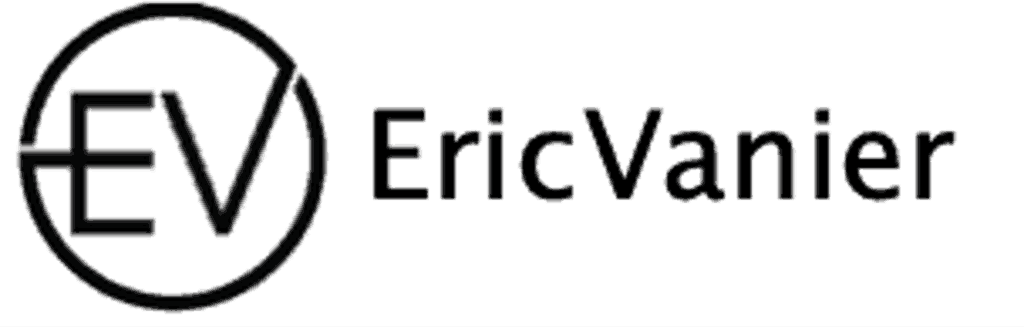Optimizing Performance and Scalability

Utilizing Amazon CloudWatch for Monitoring
Amazon CloudWatch is an essential tool for monitoring the health and performance of AWS RDS instances. Regularly reviewing CloudWatch metrics can help you identify and address performance issues before they escalate. For instance, you can track CPU utilization, read/write latency, and database connections in real-time.
CloudWatch alarms can be configured to notify you when certain thresholds are breached, enabling prompt responses to potential problems. Here’s a simple list of metrics to monitor:
- CPU Utilization
- Read IOPS
- Write IOPS
- Database Connections
- Freeable Memory
- Disk Queue Depth
By setting up comprehensive monitoring with Amazon CloudWatch, you ensure that your RDS instances run optimally and can handle the expected load. Proactive monitoring is key to maintaining a robust database environment.
Scaling Strategies with Read Replicas
AWS RDS Read Replicas offer a powerful solution for managing read-heavy database workloads by allowing you to scale out beyond the capacity of a single DB instance. By implementing read replicas, you can enhance the performance and availability of your database without compromising on consistency.
Italics are used to emphasize the importance of read replicas in the context of scalability. They serve as stand-alone databases that handle read traffic, thereby reducing the load on the primary instance and enabling it to handle write operations more efficiently.
- Monitor your RDS instances with tools like Amazon CloudWatch.
- Proactively scale your database resources to meet demand.
- Utilize read replicas to handle increased read traffic.
When planning for scalability, consider the potential need for additional read replicas as your application grows. This foresight can prevent performance bottlenecks and ensure a seamless user experience.
Adjusting Instance Sizes Proactively
Proactive instance size adjustment is a critical aspect of managing AWS RDS instances for MySQL and MariaDB. Regularly evaluating your instance’s performance metrics can help you determine the right time to scale up or down. This not only ensures optimal performance but also contributes to cost optimization.
- Monitor CPU and memory usage to identify when scaling is needed.
- Consider the impact of scaling on performance and costs.
- Test different instance sizes in a staging environment before applying changes to production.
By proactively adjusting instance sizes, you can prevent performance bottlenecks and avoid unnecessary costs associated with over-provisioning.
Remember that scaling is not just about increasing resources; it’s also about right-sizing them to match your application’s needs. Storage scaling should be handled with caution, as it can incur additional costs. Moreover, adding read replicas can significantly improve read performance and distribute the workload more evenly.
Effective Maintenance and Backup Protocols

Automating Backups with AWS RDS
AWS RDS simplifies the critical task of database backups, ensuring that your data is consistently backed up without manual intervention. Automating backups with AWS RDS can be set to occur daily within a specified backup window, capturing both the system snapshots and transaction logs. This process allows for point-in-time recovery, giving you the ability to restore your database to any second during your retention period, typically up to 35 days.
To configure automated backups, follow these steps:
- Select the RDS instance you wish to configure in the AWS Management Console.
- Navigate to the ‘Instance Actions’ menu and choose ‘Modify’.
- In the ‘Backup’ section, set the ‘Backup Retention Period’ and ‘Backup Window’.
- Apply the changes immediately or during the next maintenance window.
Ensuring that your backups are automated is a foundational aspect of RDS maintenance. It not only provides peace of mind but also complies with best practices for disaster recovery planning.
Implementing Point-in-Time Recovery
Point-in-Time Recovery (PITR) in AWS RDS is a vital feature that allows you to restore your database instance to a specific moment, ensuring minimal data loss in the event of an error or corruption. The ability to revert to a precise time before a mishap can be a lifesaver for your business operations.
To implement PITR effectively, you should:
- Enable automatic backups for your RDS instance, as PITR relies on these backups and the transaction logs.
- Determine the retention period for backups, which can be up to 35 days.
- Regularly test the recovery process to ensure that you can quickly restore your database when needed.
Recovery time and the potential for data loss are significantly reduced when PITR is set up correctly. However, it’s important to note that enabling PITR may increase storage costs due to the retention of transaction logs.
While PITR provides a robust safety net, it should be part of a comprehensive backup strategy that includes full and differential backups to cover various disaster recovery scenarios.
Cross-Region Data Replication for High Availability
Ensuring high availability and disaster recovery for your AWS RDS instances involves replicating data across multiple regions. Cross-region replication is crucial for maintaining data durability and providing seamless failover mechanisms in the event of regional outages.
High availability is not just about having backups; it’s about having an active and ready-to-use copy of your database in a geographically separate location. This approach minimizes downtime and maintains business continuity.
By deploying your RDS instances across multiple Availability Zones and regions, you can achieve a robust architecture that ensures your data is always accessible, even during unforeseen disruptions.
Here are some key benefits of cross-region replication:
- Enhanced data protection against regional failures
- Improved read performance due to closer proximity to global users
- Simplified compliance with data residency requirements
Remember, while AWS provides the tools for cross-region replication, it’s essential to regularly test your failover process to ensure a smooth transition during an actual disaster scenario.
Understanding Amazon RDS for MySQL and MariaDB

Key Features of Amazon RDS
Amazon RDS, or Amazon Relational Database Service, is a fully managed database service designed to simplify the setup, operation, and scaling of relational databases in the cloud. It supports a range of database engines, including MySQL and MariaDB, which are popular choices for a variety of applications.
Amazon RDS provides cost-efficient and resizable capacity, while automating time-consuming administration tasks such as hardware provisioning, database setup, patching, and backups. This allows developers to focus on their applications and business logic instead of managing database infrastructure.
Key features of Amazon RDS include automated backups, database snapshots, and multi-AZ deployments for high availability and failover support. Additionally, Amazon RDS integrates with other AWS services, providing a seamless experience for users who need to manage their databases alongside other cloud resources.
Amazon RDS seamlessly integrates with popular database engines like MySQL/MariaDB, SQL Server, Oracle, and PostgreSQL, offering simplified management and administration.
Comparing Database Engines Supported by RDS
When selecting a database engine for AWS RDS, it’s crucial to consider the specific needs of your application. Amazon RDS supports a variety of database engines, each with its own strengths and trade-offs. MySQL and MariaDB are two popular choices, known for their robust performance and compatibility with a wide range of applications.
MySQL is renowned for its reliability and is widely used in the industry. It offers a rich ecosystem of tools and a large community for support. MariaDB, on the other hand, is a fork of MySQL that aims to maintain open-source freedom. It provides a similar experience but with additional features and optimizations for performance.
Scalability is a key factor in choosing between MySQL and MariaDB. Both engines offer read replicas to handle increased load, but your decision may hinge on the specific requirements of your application.
Below is a comparison of MySQL and MariaDB in terms of performance, licensing, and scalability:
- Performance: Both engines are optimized for high performance, but MariaDB includes some storage engines and optimizations not found in MySQL.
- Licensing: MySQL is released under the GPL license, while MariaDB also includes LGPL libraries, offering more flexibility in licensing.
- Scalability: Both support scaling through read replicas, but MariaDB’s Aria storage engine can provide better scalability for certain workloads.
Cost-Efficiency and Auto-Scaling Capabilities
Amazon RDS stands out for its cost-efficiency, providing a solution that scales with your needs while minimizing overhead. Auto-scaling capabilities allow you to adjust resources automatically, ensuring that you only pay for what you use. This dynamic allocation of resources is not only cost-effective but also enhances performance during demand spikes.
- Auto-scaling adds or removes read replicas based on predefined metrics and schedules.
- Resizable capacity enables seamless adjustments to the instance size without downtime.
- Automated administrative tasks, such as hardware provisioning, reduce operational costs.
Embracing auto-scaling and cost-efficiency features in AWS RDS can lead to significant savings and operational benefits.
Understanding the balance between performance needs and cost implications is crucial for managing AWS RDS instances effectively. By leveraging AWS’s monitoring tools and auto-scaling options, you can maintain optimal performance without incurring unnecessary expenses.
Connecting to Amazon RDS: A Step-by-Step Approach

Creating and Configuring a MySQL DB Instance
Creating and configuring a MySQL DB instance on AWS RDS involves several key steps to ensure your database is set up correctly and securely. Begin by logging into your AWS account and navigating to the RDS section within the AWS Management Console. Here, you can initiate the process of creating a new database instance.
- Step 1: On the RDS Dashboard, select ‘Create database’.
- Step 2: Choose ‘MySQL’ as the Engine Type.
- Step 3: Select the ‘Free tier’ template if you are eligible, or choose a paid option based on your needs.
- Step 4: Provide a name for your DB instance, and create a username and password. Remember to securely store these credentials, as they will be required for future access.
When configuring your instance, consider whether to enable storage autoscaling. This feature can be beneficial for handling growth in data, but it may incur additional costs.
- Step 5: Decide on storage settings and whether to enable or disable storage autoscaling based on your application’s needs.
- Step 6: Set the instance to be publicly accessible if you need to connect to it using tools like MySQL Workbench.
- Step 7: In the ‘Additional configuration’ section, specify your initial database name, which RDS will create for you.
Once these steps are completed, your MySQL DB instance will be operational. You can then proceed to connect to your database using various tools, ensuring that you have the endpoint, username, and password at hand.
Navigating the AWS Management Console for RDS
The AWS Management Console is your gateway to managing Amazon RDS resources with ease and security. Master AWS RDS management for MySQL and MariaDB by leveraging the console’s intuitive web-based interface. Here, you can perform a variety of tasks:
- Create new database instances with just a few clicks.
- Modify instance parameters to fine-tune performance.
- Scale resources such as compute and memory on demand.
- Increase storage capacity as your data grows.
- Manage database snapshots and backups efficiently.
The AWS Management Console simplifies complex tasks, allowing you to focus on optimizing your database’s performance and scalability.
For detailed guidance, the Amazon RDS Getting Started Guide provides step-by-step instructions. Whether you’re adjusting instance sizes proactively or implementing backup strategies, the console is an indispensable tool for efficient database operations on AWS.
Working with the AWS Command Line Interface
The AWS Command Line Interface (CLI) is an essential tool for managing Amazon RDS resources. It allows for the automation of tasks such as creating, deleting, and modifying database instances. Using the AWS CLI can significantly streamline your workflow and enable you to efficiently manage your databases.
To get started with the AWS CLI for RDS, you’ll need to install the CLI and configure it with your AWS credentials. Once set up, you can perform a variety of operations with simple commands. For example, to create a new RDS instance, you would use the create-db-instance command followed by the necessary parameters.
- List of Common AWS CLI Commands for RDS:
create-db-instancedelete-db-instancemodify-db-instancedescribe-db-instancescreate-db-snapshotrestore-db-instance-from-db-snapshot
Remember, when working with AWS MySQL and MariaDB RDS instances, robust security measures are crucial. Best practices include user management, encryption, security audits, and network restrictions to ensure optimal performance and security.
Choosing the Appropriate Database Engine and Configuration

Evaluating Database Engines for Specific Use Cases
When it comes to selecting the right database engine for your AWS RDS instances, understanding the specific needs of your application is crucial. AWS RDS supports a variety of engines, including Amazon Aurora, PostgreSQL, MySQL, MariaDB, Oracle, and SQL Server. For instance, if you’re implementing a time-series data storage solution, PostgreSQL with TimescaleDB or Amazon Aurora might be the best fit due to their scalability and performance.
It’s essential to consider the nature of your workload and the features each database engine offers. Amazon Aurora, for example, provides seamless integration and is known for its high performance and availability.
Here’s a quick comparison to help you evaluate:
- Amazon Aurora: High performance, suitable for demanding workloads.
- PostgreSQL: Offers extensions like TimescaleDB for time-series data.
- MySQL: Widely used, good for web-based applications.
- MariaDB: Compatible with MySQL, with additional features.
- Oracle: Comprehensive features for enterprise use.
- SQL Server: Ideal for applications deeply integrated with Microsoft ecosystems.
Managing Storage and Autoscaling Options
When configuring your AWS RDS instances, managing storage efficiently is crucial to both performance and cost. Boldly enable storage autoscaling only if you anticipate variable workloads that could benefit from automatic scaling. This feature adjusts your storage capacity to meet demand, but it can incur additional costs.
Autoscaling should be used judiciously. For predictable workloads, consider pre-allocating storage to avoid unnecessary expenses. Below is a checklist for managing storage and autoscaling options:
- Review current storage utilization and growth patterns.
- Determine if the workload requires dynamic scaling.
- Uncheck ‘Enable storage autoscaling’ if not needed.
- Monitor performance and cost implications post-implementation.
Remember, while autoscaling provides convenience, it’s essential to balance it with cost management strategies to ensure an optimized database environment.
Configuring Public Accessibility and Initial Database Setup
When configuring your AWS RDS instance, public accessibility is a critical setting that determines if your database can be accessed from the internet. For security reasons, you should carefully consider whether to enable this feature. If your application requires external access, ensure that proper security measures, such as VPC security groups and IAM policies, are in place.
Italics are used to emphasize the importance of the initial database name during setup. This name is used by AWS RDS to create a new database instance, and it cannot be changed later without significant effort.
When configuring your RDS instance, remember to adjust storage settings according to your needs. Disabling storage autoscaling can prevent unexpected costs, but may also limit performance during unexpected spikes in demand.
Here are the final steps to complete the setup:
- Uncheck ‘Enable storage autoscaling’ to manage costs.
- Set the DB instance to be publicly accessible if required.
- Enter the Initial database name in the ‘Additional configuration’ section.
- Click ‘Create database’ and wait for the status to become available.
- Configure the IP address in the security groups for secure access.
Conclusion
In conclusion, managing AWS MySQL or MariaDB RDS instances effectively hinges on a comprehensive understanding of the service’s features and best practices. From initial setup to ongoing maintenance, leveraging tools like Amazon CloudWatch for monitoring, employing scaling strategies, and ensuring robust backup and recovery plans are crucial for optimal performance and reliability. By following the step-by-step guidelines for connecting to Amazon RDS, selecting the appropriate database engine, and configuring instances with foresight on costs and scalability, organizations can harness the full potential of AWS RDS to support their applications. Remember to stay informed on AWS updates and continuously refine your management strategies to keep your database instances running smoothly in the cloud.
Frequently Asked Questions
How do I monitor and scale my AWS MySQL or MariaDB RDS instances?
AWS provides monitoring tools like Amazon CloudWatch to track the performance of your RDS instances. You can scale your database resources to meet demand by using read replicas for load distribution or by increasing instance sizes as needed.
What is Amazon RDS for MySQL and MariaDB?
Amazon RDS (Relational Database Service) is a fully-managed service provided by AWS for deploying, scaling, and maintaining relational databases in the cloud. It supports multiple database engines, including MySQL and MariaDB, and offers features like auto-scaling, pay-as-you-go pricing, and easy deployment.
How can I connect to my Amazon RDS MySQL database?
To connect to an Amazon RDS MySQL database, create a DB instance in the AWS Management Console, select MySQL as the engine type, configure your instance settings, and use database tools like MySQL Workbench to establish a connection using the instance’s endpoint and your credentials.
What are some best practices for maintaining and backing up AWS RDS instances?
Maintain the health of your RDS instances by automating backups and ensuring that you have point-in-time recovery options set up. Additionally, consider cross-region data replication to achieve high availability and disaster recovery.
How do I choose the right database engine and configuration for my AWS RDS instance?
Select the database engine that best fits your use case, such as MySQL or MariaDB for RDS. Manage storage by understanding your capacity needs and consider whether to enable autoscaling. Configure public accessibility with caution and set up an initial database during the instance creation process.
Can I automate the scaling of my RDS instance storage, and what are the cost implications?
Yes, you can enable storage autoscaling for your RDS instance to automatically increase storage capacity as needed. However, be cautious as this feature can incur additional costs, so use it according to your budget and requirements.
Eric Vanier
Database PerformanceTechnical Blog Writer - I love Data