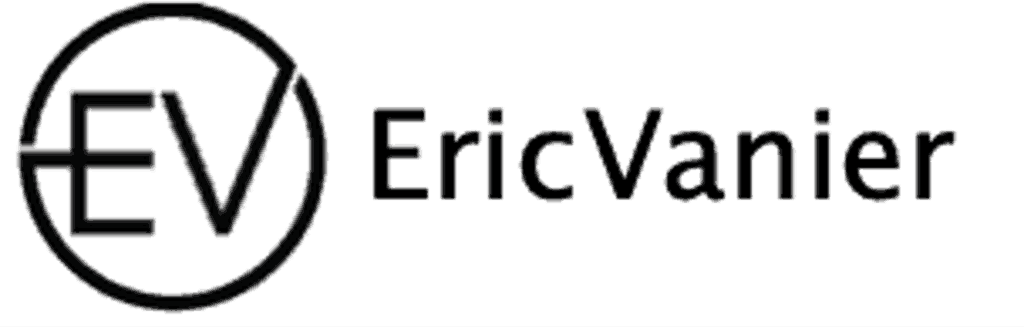What is AWS RDS?

Overview of AWS RDS
AWS RDS (Relational Database Service) is a fully managed database service provided by Amazon Web Services. It allows you to easily set up, operate, and scale a relational database in the cloud. With AWS RDS, you can choose from multiple database engines, including MySQL and MariaDB, and benefit from features such as automated backups, high availability, and security.
Benefits of using AWS RDS
AWS RDS offers several benefits for managing your database infrastructure. One of the key advantages is the ease of use and simplicity it provides. With AWS RDS, you can easily set up and manage your database instances without the need for manual configuration or maintenance. This allows you to focus more on your application development and less on managing the underlying infrastructure.
Another benefit of using AWS RDS is the scalability it offers. You can easily scale your database instances up or down based on your application’s needs. This flexibility allows you to handle sudden spikes in traffic or adjust resources during periods of low demand.
Additionally, AWS RDS provides automated backups and point-in-time recovery. This ensures that your data is protected and can be easily restored in case of any accidental data loss or system failures.
Supported database engines
AWS RDS supports a variety of popular database engines, including MySQL, MariaDB, PostgreSQL, Oracle, and SQL Server. Each database engine has its own strengths and features, allowing you to choose the one that best fits your application requirements. For example, MySQL is known for its performance and scalability, while PostgreSQL offers advanced features for data integrity and security. With AWS RDS, you have the flexibility to select the database engine that meets your specific needs.
Creating an AWS RDS Instance

Choosing the right database engine
When choosing the right database engine for your AWS RDS instance, it is important to consider factors such as performance, scalability, and compatibility with your application. Each database engine has its own strengths and weaknesses, so it is crucial to evaluate your specific requirements before making a decision. Here are some key points to consider:
- Performance: Evaluate the performance benchmarks and metrics of each database engine to ensure it can handle your workload efficiently.
- Scalability: Consider the scalability options offered by each database engine, such as vertical scaling (increasing instance size) or horizontal scaling (adding read replicas).
- Compatibility: Ensure that the database engine you choose is compatible with your application’s programming language and frameworks.
It is recommended to thoroughly research and test different database engines before making a final decision.
Configuring instance specifications
When configuring the specifications for your AWS RDS instance, you have several options to consider. First, you need to choose the appropriate instance type based on your workload requirements. The instance type determines the CPU, memory, storage, and network capacity of your RDS instance. It is important to select an instance type that can handle the expected workload without any performance issues.
Next, you can configure the storage capacity and type for your RDS instance. AWS RDS provides different storage options such as General Purpose SSD, Provisioned IOPS SSD, and Magnetic. The choice of storage type depends on factors like performance requirements, cost, and durability.
Additionally, you can configure the allocated storage size for your RDS instance. This determines the amount of storage space available for your database. It is important to allocate sufficient storage to accommodate your data growth and ensure optimal performance.
Finally, you can configure the network and security settings for your RDS instance. This includes setting up the Virtual Private Cloud (VPC) and security groups to control network access to your RDS instance. You can also enable enhanced monitoring and enable or disable public accessibility as per your requirements.
Setting up security groups
Setting up security groups is an important step in ensuring the security of your AWS RDS instance. Security groups act as virtual firewalls that control inbound and outbound traffic to your RDS instance. By configuring security groups, you can specify the IP addresses or ranges that are allowed to access your RDS instance, as well as the ports that are open for communication. It is recommended to follow these best practices when setting up security groups for your AWS RDS instance:
- Restrict access to only necessary IP addresses or ranges.
- Use separate security groups for different tiers of your application.
- Regularly review and update your security group rules to ensure they align with your current requirements.
By following these best practices, you can enhance the security of your AWS RDS instance and protect your data from unauthorized access.
Connecting to AWS RDS

Using the AWS Management Console
The AWS Management Console is a web-based interface that allows you to easily manage your AWS resources. It provides a graphical user interface (GUI) for performing various tasks related to your AWS RDS instances. With the AWS Management Console, you can perform actions such as creating and configuring RDS instances, monitoring performance, and managing backups.
Using the AWS CLI
When using the AWS CLI to connect to your AWS RDS instance, you can perform various management tasks from the command line. Here are some key steps to get started:
- Install the AWS CLI on your local machine.
- Configure the AWS CLI with your AWS credentials.
- Use the
aws rdscommand to interact with your RDS instance.
It is important to note that the AWS CLI provides a powerful and flexible way to manage your AWS resources, including your RDS instances. By using the CLI, you can automate tasks, create scripts, and integrate with other tools and services.
Tip: Make sure to keep your AWS credentials secure and avoid sharing them with unauthorized users.
Using a database client
When connecting to an AWS RDS instance, you can use a database client to interact with the database. A database client is a software application that allows you to execute SQL queries, manage database objects, and perform other database-related tasks.
Here are some popular database clients that you can use with AWS RDS:
- MySQL Workbench: MySQL Workbench is a visual database design tool and SQL development environment. It provides a graphical interface for managing databases and executing SQL queries.
- HeidiSQL: HeidiSQL is a lightweight, open-source database client for MySQL, MariaDB, and Microsoft SQL Server. It offers a simple and intuitive interface for managing databases.
- DBeaver: DBeaver is a universal database client that supports various database management systems, including MySQL and MariaDB. It provides a comprehensive set of features for database administration and development.
Using a database client can make it easier to interact with your AWS RDS instance and perform tasks such as querying data, creating tables, and managing database users.
Managing AWS RDS Instances

Monitoring performance
Monitoring the performance of your AWS RDS instance is crucial to ensure optimal database operations. By regularly monitoring key metrics, you can identify any performance bottlenecks or issues and take appropriate actions to address them. Some important metrics to monitor include CPU utilization, memory usage, disk I/O, and network throughput. You can use the AWS Management Console, AWS CLI, or third-party monitoring tools to track these metrics and set up alarms for threshold breaches. Additionally, you can enable enhanced monitoring for more detailed insights into your database’s performance.
Scaling up or down
Scaling up or down refers to adjusting the compute and storage capacity of your AWS RDS instance based on your application’s needs. This can be done to accommodate increased traffic or to optimize costs during periods of low usage.
To scale up or down, you can modify the instance class, which determines the CPU, memory, and storage capacity. AWS RDS provides a range of instance classes to choose from, allowing you to easily scale your database resources.
Important: Before scaling up or down, it is recommended to monitor your database’s performance and usage to ensure the appropriate instance class is selected.
Here is an example of how you can scale up or down your AWS RDS instance using the AWS Management Console:
- Navigate to the AWS Management Console and open the RDS service.
- Select your RDS instance from the list.
- Click on the ‘Modify’ button.
- In the ‘Modify DB Instance’ page, choose the desired instance class.
- Click ‘Apply Immediately’ to apply the changes.
By following these steps, you can easily adjust the compute and storage capacity of your AWS RDS instance to meet the demands of your application.
Taking automated backups
Automated backups are an essential feature of AWS RDS. They provide a reliable way to protect your data and ensure that you can easily restore your database in case of any issues or failures. By enabling automated backups, you can schedule regular backups of your RDS instance and retain them for a specified period of time. This allows you to recover your data to a specific point in time, minimizing the risk of data loss. Additionally, AWS RDS provides the option to enable Multi-AZ deployments, which automatically replicate your database to a standby instance in a different Availability Zone. This further enhances the durability and availability of your backups.
Securing AWS RDS

Configuring network access
When configuring network access for your AWS RDS instance, you have several options to ensure secure communication. One option is to use security groups, which act as virtual firewalls to control inbound and outbound traffic. By configuring the appropriate rules in your security group, you can restrict access to your RDS instance to specific IP addresses or ranges. This helps prevent unauthorized access and protects your data from potential threats. Another option is to use Virtual Private Cloud (VPC) peering, which allows you to connect your RDS instance to other resources within your VPC securely. This can be useful if you have multiple VPCs and need to establish communication between them.
Enabling encryption
Enabling encryption is a crucial step in securing your AWS RDS instances. By enabling encryption, you can ensure that your data is protected both at rest and in transit. AWS RDS supports encryption for both MySQL and MariaDB database engines. When enabling encryption, you have the option to use AWS Key Management Service (KMS) to manage the encryption keys. This provides an additional layer of security by allowing you to control access to the encryption keys.
Implementing IAM authentication
IAM authentication provides an additional layer of security for your AWS RDS instances. By using IAM roles, you can control access to your database resources and enforce fine-grained permissions. With IAM authentication, you can authenticate to your database using your AWS credentials instead of a password. This eliminates the need to manage database-specific credentials and reduces the risk of unauthorized access.
Troubleshooting AWS RDS

Identifying common issues
When working with AWS RDS, it is important to be able to identify common issues that may arise. By recognizing these issues early on, you can take the necessary steps to resolve them and ensure the smooth operation of your database.
One common issue that users may encounter is slow query performance. This can be caused by a variety of factors, such as inefficient queries, lack of indexing, or insufficient resources. To address this issue, you can:
- Optimize your queries by analyzing query execution plans and identifying areas for improvement.
- Ensure that your database has appropriate indexes to speed up query execution.
- Monitor resource utilization and consider scaling up your RDS instance if necessary.
Another common issue is high CPU utilization. This can occur when your database workload exceeds the capacity of your RDS instance. To mitigate this issue, you can:
- Monitor CPU utilization and identify any spikes or consistently high usage.
- Consider scaling up your RDS instance to provide more CPU resources.
- Optimize your database schema and queries to reduce CPU-intensive operations.
It is also important to monitor for any connectivity issues. This can include problems with network connectivity or firewall settings. To troubleshoot connectivity issues, you can:
- Check the security group settings for your RDS instance and ensure that the necessary ports are open.
- Verify that your network configuration allows traffic to and from your RDS instance.
- Review the RDS instance logs for any error messages related to connectivity.
Remember, by being proactive in identifying and addressing common issues, you can ensure the optimal performance and reliability of your AWS RDS instance.
Analyzing logs
Analyzing logs is an important task when managing AWS RDS instances. Logs provide valuable information about the performance and health of your database. By analyzing logs, you can identify any issues or bottlenecks and take appropriate actions to optimize your database. There are several tools and techniques available for analyzing logs in AWS RDS. One common approach is to use the AWS Management Console, which provides a web-based interface for accessing and managing all your Amazon RDS resources. Another option is to use the AWS CLI, which allows you to automate log analysis tasks. Additionally, you can also use a database client to connect to your AWS RDS instance and analyze logs directly.
Resolving connectivity problems
Resolving connectivity problems is an essential task when managing AWS RDS instances. When facing connectivity issues, there are several steps you can take to troubleshoot and resolve the problem.
First, ensure that the security groups associated with your RDS instance allow inbound connections from the necessary sources. Check the inbound rules and make sure they are correctly configured.
Next, verify that the network access control lists (ACLs) are not blocking the incoming connections. ACLs can restrict traffic at the subnet level, so make sure the necessary ports are open.
If the connectivity issue persists, check the DNS resolution for your RDS instance. Ensure that the endpoint address is correct and can be resolved to the correct IP address.
Lastly, consider checking the network connectivity between your client and the RDS instance. You can use tools like ping or traceroute to diagnose any network issues that may be causing the problem.
Best Practices for AWS RDS

Optimizing database performance
When it comes to optimizing database performance in AWS RDS, there are several strategies you can implement:
-
Indexing: Ensure that your tables are properly indexed to improve query performance. Analyze query execution plans and consider creating indexes on frequently accessed columns.
-
Query Optimization: Review and optimize your SQL queries to minimize unnecessary operations and improve overall performance. Use EXPLAIN to understand query execution plans and identify areas for improvement.
-
Caching: Implement caching mechanisms to reduce the load on your database. Utilize services like Amazon ElastiCache or Redis to store frequently accessed data in memory.
Tip: Consider using a combination of caching and database optimization techniques to achieve optimal performance.
-
Monitoring and Tuning: Regularly monitor your database performance using AWS CloudWatch metrics and RDS Performance Insights. Adjust database parameters and configurations based on performance metrics to optimize resource utilization.
-
Scaling: If your database workload increases, consider scaling up your RDS instance by upgrading to a larger instance type. Alternatively, you can implement read replicas to offload read traffic and improve performance.
-
Database Maintenance: Perform regular maintenance tasks such as vacuuming, reindexing, and updating statistics to keep your database running smoothly.
By following these best practices, you can ensure that your AWS RDS database performs efficiently and meets the needs of your application.
Implementing high availability
Implementing high availability is crucial for ensuring the continuous operation of your AWS RDS instances. High availability refers to the ability of a system to remain operational even in the event of failures or disruptions. By implementing high availability, you can minimize downtime and ensure that your applications and services are always accessible to users. There are several strategies you can use to achieve high availability in AWS RDS:
Managing database backups
Managing database backups is crucial for ensuring data integrity and disaster recovery. Here are some best practices to consider:
- Implement a regular backup schedule to ensure that your data is consistently backed up.
- Store backups in a separate location to protect against data loss in case of a failure.
- Test your backup and restore processes regularly to ensure they are working correctly.
Tip: Consider using automated backup solutions provided by AWS RDS to simplify the backup process and ensure consistency.
Remember, having a reliable backup strategy is essential for protecting your data and minimizing downtime in the event of a disaster.
Eric Vanier
Database PerformanceTechnical Blog Writer - I love Data